1. HQ Video Pro from your PC remove
The first step is to remove the Adware HQ Video Pro by Uninstall from your Computer. Proceed exactly the same way as you would uninstall a normal program.
- Open the Windows control panel and start the feature to Uninstall programs.
- Are you looking for an entry starting with "HQ-Video-Pro" and uninstall it. Further information on the exact procedure you will find in a further article.
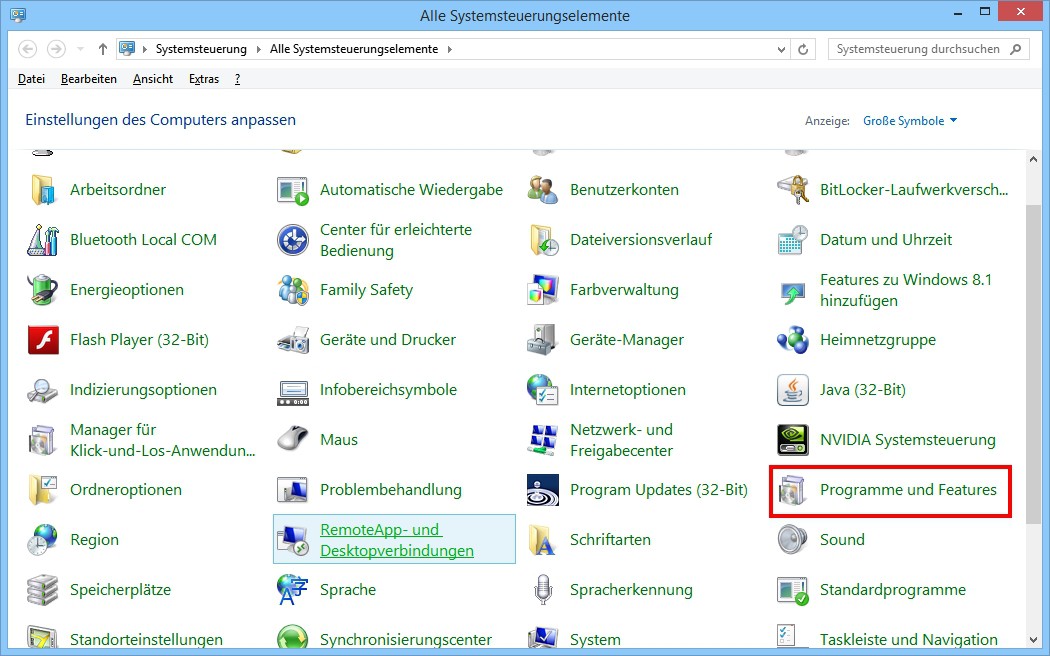
Windows: remove programs
2. After the program rests with the AdwCleaner search
Next, you should your System using the free program AdwCleaner search and, where appropriate, recorded pests to remove. In addition, you can use your System with the Tool Malwarebytes Anti-Malware scan.
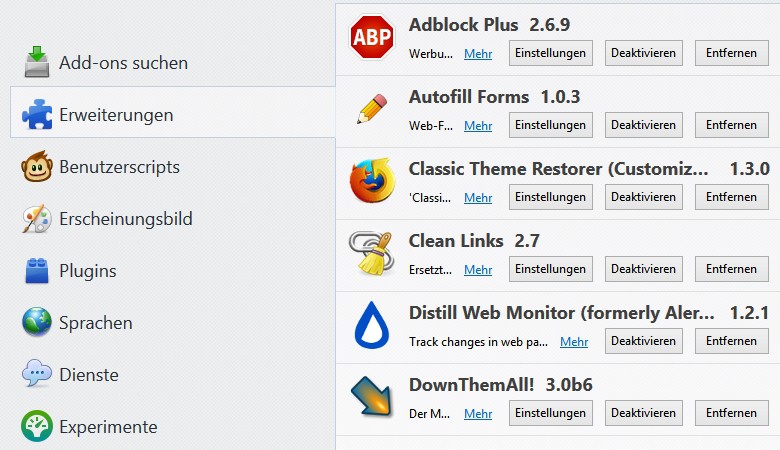
System Scan with the AdwCleaner
3. HQ Video Pro removal from the Browser
Of HQ Video Pro installed Browser extensions you need to remove also
- Are you looking for in your Browser an Add-on named "HQ Video Pro" and remove it. Detailed instructions for Internet Explorer, Chrome, Opera and Firefox you will find in our practice tips.
- Make sure that in Internet Explorer, Chrome, Opera and Firefox is the desired default search engine is registered.
- The same is true for the home page. How to do this in Internet Explorer, Chrome, Opera or Firefox to change, please refer to the respective instructions.
- In case of problems, you can reset your Browser completely. The particular procedure for Internet Explorer, Chrome, Opera or Firefox you can also with us to read.
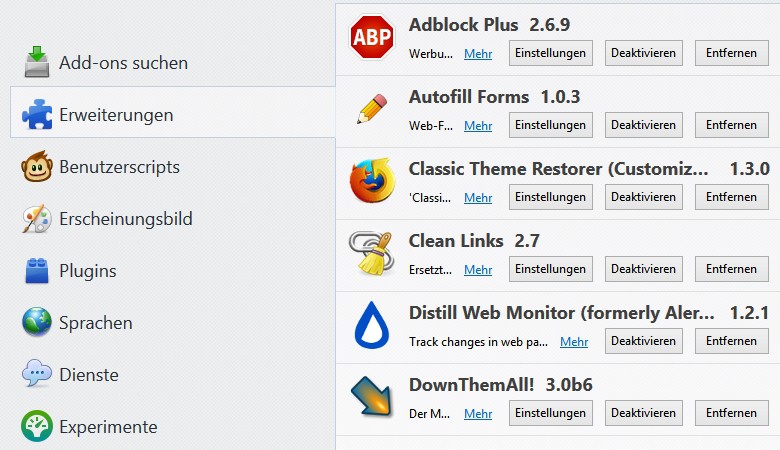
Add-ons in Firefox
4. Links of HQ Video Pro clean up
Start your Browser over a link, you need to make sure that HQ Video has not been manipulated Per this. Changes have to be manually undone:
- Click with the right mouse button on the shortcut of the browser and select in the context menu "properties".
- Go to the tab "shortcut" and check the "target:" field. Here, only the path should be to the browser's EXE file listed, and no additional Web address. This may need to be removed. Then, you apply the Change.
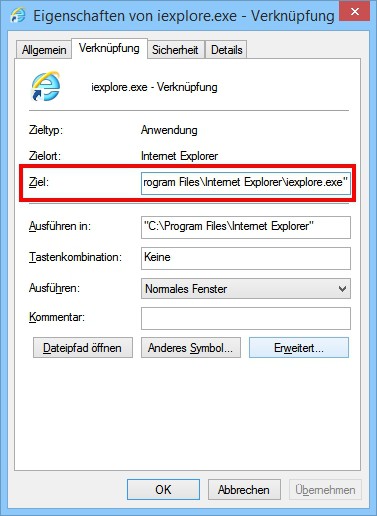
Link to the Internet Explorer
Firefox users can identify the Plug-in Vtzilla malicious files even before the Download. How to use the Browser in order to use this useful function to expand, to read in the next tip.






