Windows 10: disable startup programs
Often, several programs have in their startup speed. We will explain how you can disable the startup of these programs.
- Open it with the key combination [Ctrl]+[Alt]+[Del] the Task Manager and click on "More Details".
- Go to the tab "startup".
- There you have to click with the right mouse button on the program, that is not to be started automatically.
- Select "Disable".
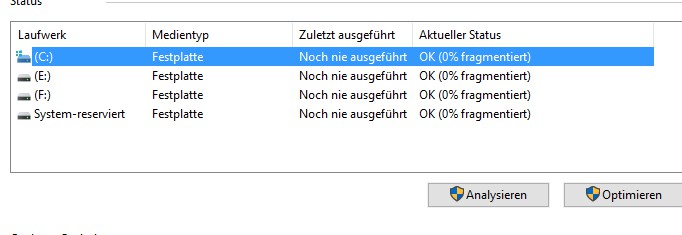
Disable startup programs
Windows 10: how to Defragment the hard disk
In the case of a defragmentation of the data on your hard disk arranged in a new way. The System can work more efficiently again.
- Click in the Explorer on the left on "This PC".
- Click here with the right mouse button on the you wish to defragment hard disk and choose in the opened menu "properties".
- In the properties window, click on the "Tools" tab and then click the Button "Optimize".
- Select the desired Partition and click "Optimize".
- Attention: do you Have a SSD you should not defragment this. For more information, see the practice tip: SSD-hard disk defragment - is it useful?
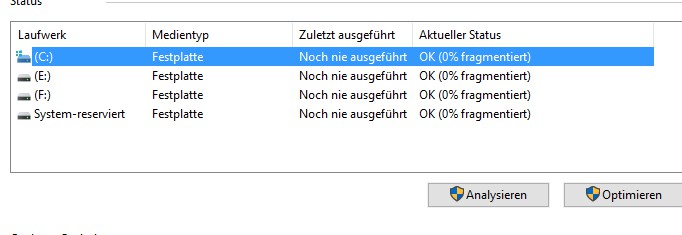
Disk defragment
Windows 10: Virtual memory disable
The virtual memory is enabled in Windows 10 by default. If your hard drive is not a SSD, then virtual memory slows down your System rather.
- Type in the start menu the "system properties" and click on the found "Advanced system settings".
- Under the "Advanced" tab click the "performance" the Button "settings".
- Here, click on the "Advanced" tab and then on the Button "Change".
- Remove the check mark in the "paging file size for all drives-automatically manage".
- Below select the Option "No paging file".
- Confirm all Windows with "OK".
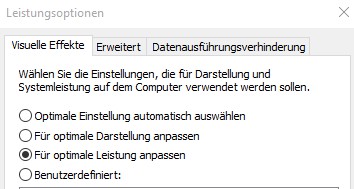
Virtual Memory
Windows 10: the Visual effects off
To make a more possibility of your System faster the switch-Off of visual effects.
- Type in Start menu "display" and click on the found "the appearance and performance of Windows customize".
- Click here, if not yet selected, on the tab "Visual effects".
- Select the Option "adjust For best performance".
- Confirm via "OK".
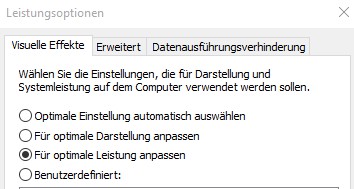
Visual effects switch off
Windows 10: the Unnecessary remove programs
Try on your computer again and again once new programs or Apps, are evidence of this precious system resources without the applications still need. Now and again you should check the installed programs and remove:
- Open the start menu of Windows 10 and click on the gear icon to open the settings.
- Select "Apps".
- You can see in the "Apps & Features" a Summary of all the installed programs. Remove unnecessary applications by highlighting them first and then click "Uninstall" button.
- In most programs, you must follow the Uninstall instructions.
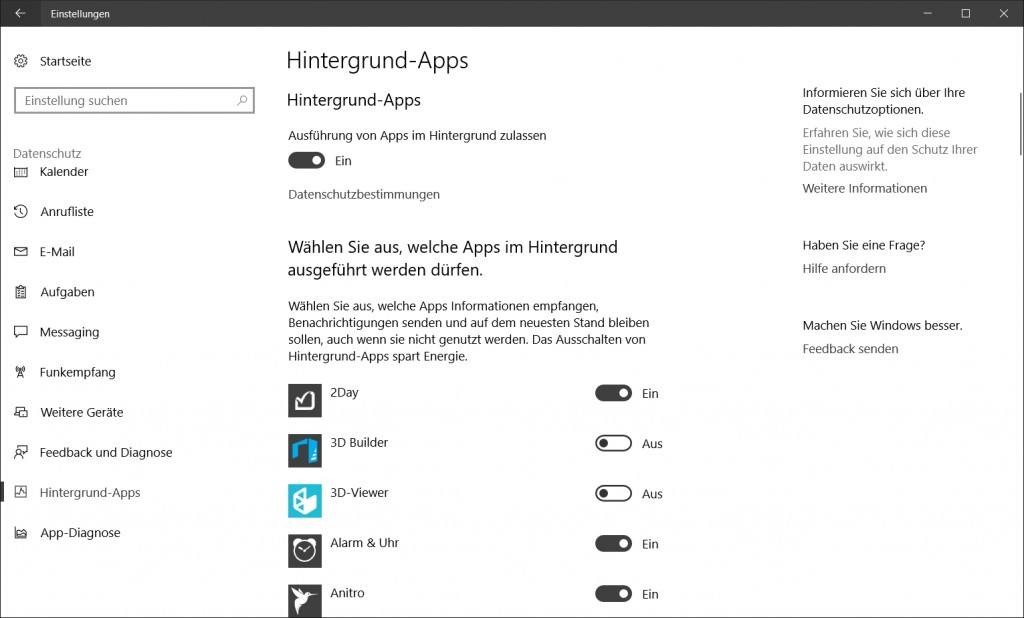
Remove programs under Windows 10
Windows 10: the Background Apps off
Some Windows Apps are permanently running in the Background, so that you can at any time to receive information or notifications. Too many installed Apps are draining the memory and deteriorate thus, the Performance of your computer:
- Click on the start menu of Windows 10, click the gear icon to open the settings.
- Select "privacy" and switch to the "Background Apps".
- You now have the option to prohibit the execution of Background Apps, in principle, or to stop only the background activity of individual Apps. Turn off all Apps from which you don't want to receive notifications from.
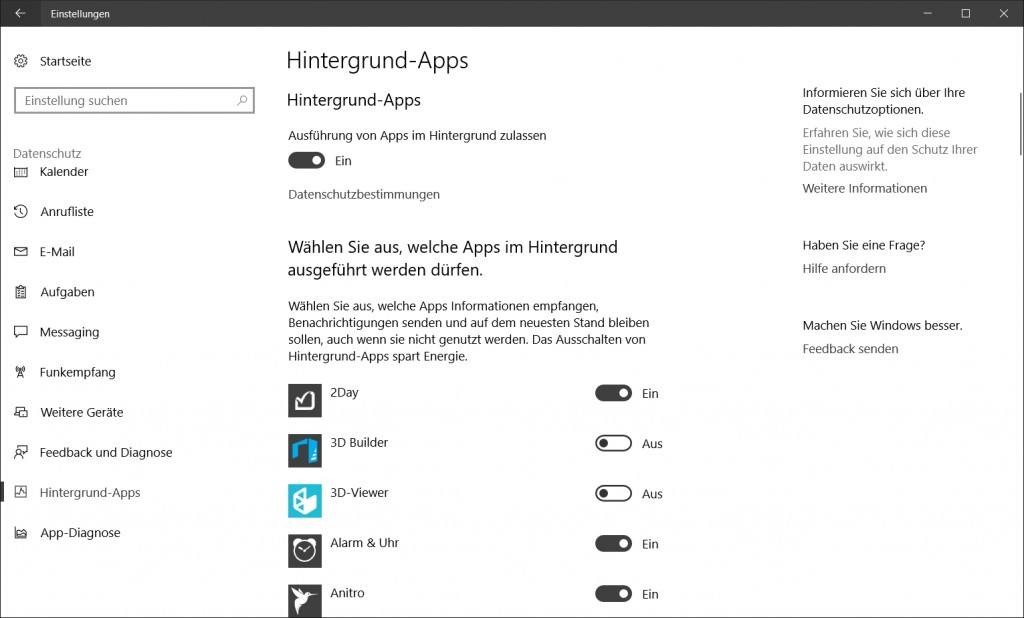
Background Apps off
Basically, a SSD hard drive is faster than a conventional HDD. Read, as a SSD hard drive in your Computer install.






