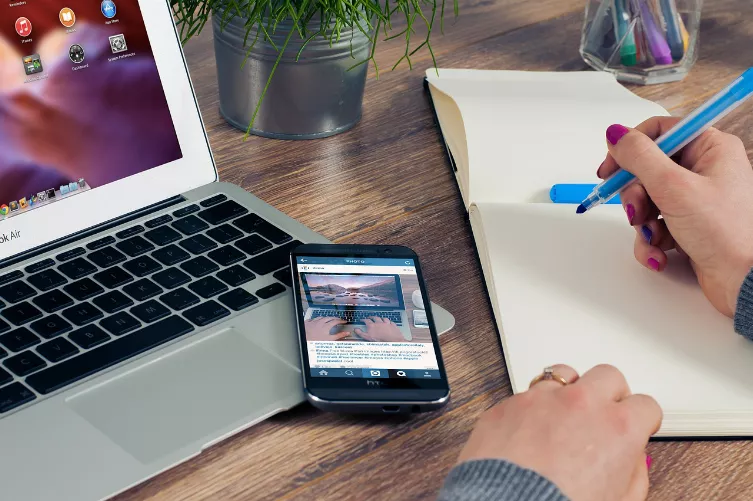Defragment hard drive clean up
- Your Computer files in the Form of equal-sized data blocks (fragments) stored in the hard disk.
- Large files such as Videos consist of many, smaller, less blocks.
- Your hard drive arranges these blocks in the reading direction, that is - figuratively speaking - from the left to the right.
- When you delete a file, occur between occupied blocks, gaps can be re-occupied.
- You can now save a file that is greater than the first "gap", distributed in your PC the file to several free, non-contiguous blocks. One speaks of fragmentation.
- Similar happens when you edit a document, for example, a text file, after a while, once again, The file will be larger and your PC stores the additional data in the next free blocks.
- The fragmentation affected the read speed of your hard drive, because your PC has to search for fragmented files "together".
- When defragmenting, the individual blocks are reordered, logically related blocks are arranged one behind the other.
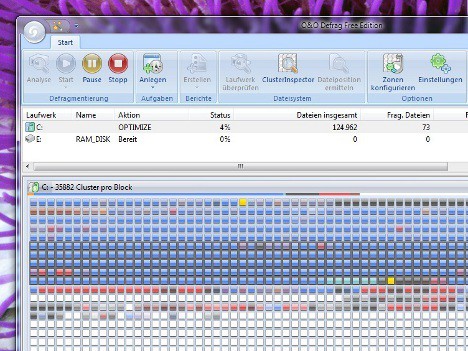
Fragmentation of a hard drive
Disk defragment in Windows 7 and 8
If your PC takes a long time to open files and programs, it can help to Defragment the hard disk.
- Start Explorer (my computer) and navigate to "This PC" or "Computer".
- Click with the right mouse button on the hard drive you want to defragment and select "properties".
- Under the tab "Tools" click "defragment Now" (Windows 7) or Optimize (Windows 8).
- In Windows 7, click on "disk Defragment", in the case of Windows 8, the process is called "Optimizing".
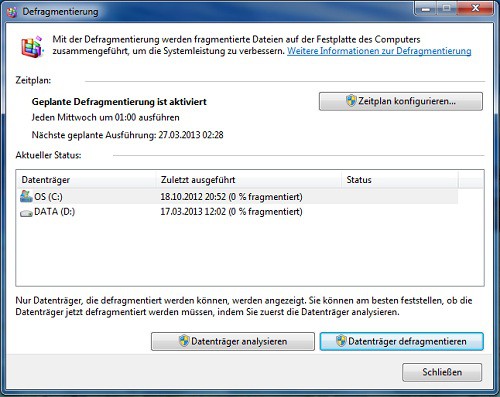
Defragment on Windows 7
Please note that the Defragment the hard disk drives is mainly that of a normal HDD, which is very useful. If and when a defragmentation for SSD's is necessary to read in the next tip.