Headset is not working: the device is not recognized
- The easiest and most helpful solution, the device is off, re - plug and unplug. To do this, go to the (USB)Jack.
- Updating or reinstalling the driver may solve the Problem also. To do so, insert the installation CD or you are looking for a driver on the Internet. If you Google the model of your headset with the addition of the "driver". Often they are directly on the manufacturer's page to find it.
- If the device is still not detected, try it on a different Computer. So you can detect whether the Headset may be Defective if it should not work also.

Headset is not working
Headset will not work: - Sound-options to consider
The computer should recognize the device, the Headset will work but, check the sound settings.
- To do this, open the control panel and select the sub-item "Sound" from.
- Check first whether the device is enabled. If multiple devices are listed, select the Headset and click "set As default". Then confirm with "OK".
- Secondly, determine whether the volume of the unit may be set too low. You right-click on the device and select "properties" > "level". You increase the In - and Output.
- If your Headset does not appear in the list, select right-click "Disabled devices". Your Headset should be listed now, click the Activate by right-clicking"".
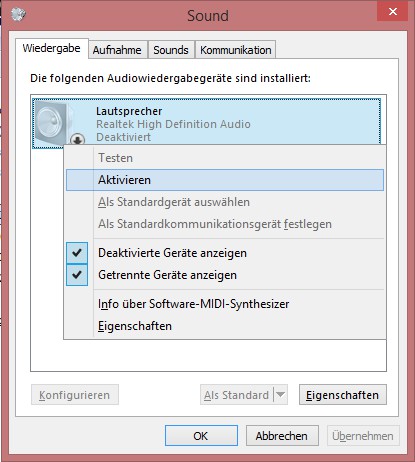
The Headset may not be active?
Should your Headset in Steam do not work, we will give you the next tip for more tips on this particular problem.





