Steam: microphone detect
First, you should check whether your microphone is recognized by Steam.
- You open Steam and click "Steam" on the "settings".
- A new window will open. Select "Voice".
- Under "recording device" should now be your chosen microphone. On "change device", you can select a different microphone.
- Your microphone is set, check whether the Push-to-Talk function is activated. If Yes, you must always press a certain button so that the microphone is enabled.
- It can also happen, that your voice activation is not sensitive enough. We recommend you to activate the Push-to-Talk function.
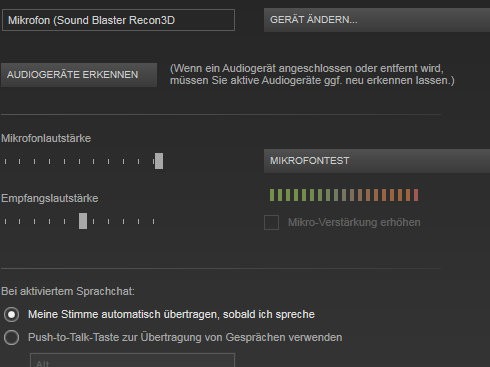
The Voice settings in Steam
Microphone Problems
Your Problem should not occur only in Steam, you should check your Headset basically:
- You see, if the Jack of the headset into the correct Jacks plugged in were.
- In addition to erroneous settings can also be lack of drivers the reason for the problems.
In addition, practice the tips we will show you what to do, if your microphone is in TeamViewer doesn't work or it under Windows 7 noisy.






