Black screen Windows - all devices disconnect
Have you been waiting for an eternity, but it does nothing still, you should turn off the Computer by Pressing the Power button again and leave it off.
- Unplug one at a time, all devices - whether USB or LAN cable from your Computer. If you have a PC, you should get the screen, and the power, of course, plugged in.
- After that, you drive on the PC again.
- Again, a black screen with mouse appears, wait for about 15 minutes.
- The login screen is displayed again, you can connect the keyboard and mouse again and log in.
- Thus, the error at the next reboot no longer occurs, you should use the update driver.

Also the LAN cable disconnecting
Windows logon screen when you Start black system repair disc install
Normally, Windows created in regular intervals, so-called system restore points. With a system repair disk, you can reset your PC to an earlier date. For this, you need a second Computer, you should have not created a Repair disk.
- In this practical tip you will learn how to a create a system repair disc.
- After that, please insert the CD into the drive and let the Computer start from CD.
- It is a Screen with various options appears.
- Select the Option "system image recovery".
- The program searches for possible system restore points.
- From the list, you can choose a restore point and repair start.
- The Computer will finally reboot and you should be able to see the login screen again.
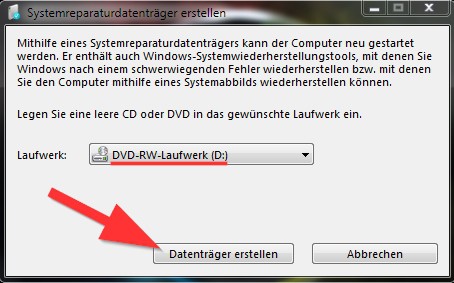
Error with emergency-Disk fix
Windows 8.1: Black screen fix with mouse
In Windows 8.1 there is another, easier way, to repair the PC.
- You can open the advanced startup options in Windows 8.1, by, press the [F8]-to button.
- Here you select the item repair your Computer.
- The Windows-based Computer, you can restore with a click on "repair your Computer" again
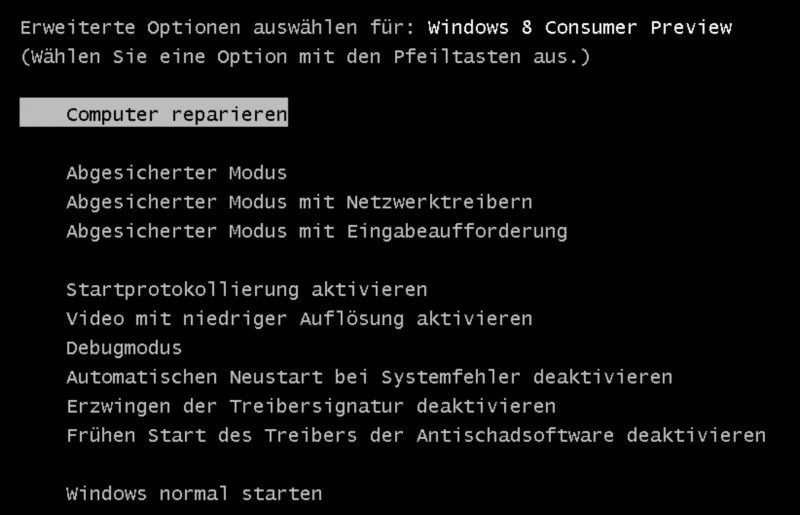
Troubleshooting Windows 8.1
A larger digital disaster with the loss of data to protect, we will show you how to create a Windows Backup to create can. This manual refers to Windows Vista, 7 and 8.






