Windows 10 on a new hard drive transfer: How does it move?
- The easiest way to transfer Windows 10 on a new hard drive by copying the System Partition.
- In the process, you first backup the current hard drive to an external drive.
- Then build the new disk (HDD or SSD) and connect them to.
- By using an installation DVD, or other installation media of Windows 10 transfer Windows finally, from the external backup to the new hard drive.
Windows 10 change - the need
For the relocation of Windows 10 you will need the following things:
- An external Medium on which you can upload the backup of the old hard drive. Also a second internal hard drive you can use. The hard disk must have enough free memory to deploy and NTFS-formatted be. Dynamic drives, Windows refuses to.
- A installation media for Windows 10. If you are not a Windows 10 DVD, you can use a Boot CD or a bootable USB Stick with your Version of Windows to create.
- The license Code for Windows 10. If you do not see the Code on hand, you can use this free Tool to read.
- A new hard drive: Note that the new disk must be at least as large as the old drive. If you are switching from a HDD to an SSD, the new drive is usually smaller. In the case you will need to open the system partition.
Windows 10 backup to an external drive
- Open control panel and click on "Backup and restore".
- Navigate to "set up backup".
- Select the connected external hard drive and click "Next".
- Choose the Option "selection by user" and click "Next".
- Back up all the data files and the system drive (C).
- Click "Next" and then click "save settings and run backup".
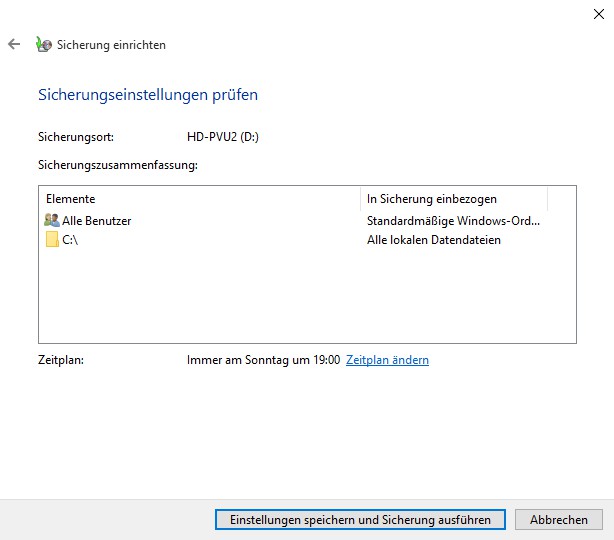
Backup of Windows 10 build
Windows 10 transferred to new hard drive
- Connect the external hard drive on which the backup is located, with the Computer.
- Plug in the USB Stick with Windows 10. If you have inserted an installation CD, you can proceed with the next step.
- Boot the Computer from the installation media.
- The installation process of Windows 10 launches. Enter the product Key and follow the instructions to partition the new hard drive and format it in NTFS Format.
- Before the actual Installation starts, cancel the process and try to start the Computer from the installation media.
- Select this Time the "repair options". The search for a defective Partition should be unsuccessful. Click on "Next".
- In the next step, select the Option "Computer to complete restore".
- Select the found backup file from the external hard drive and confirm that Windows may overwrite the data on the target drive.
- Wait until the porting is complete. Windows reboot. If Windows again from the installation media to start, you need to reapply the boot order change.
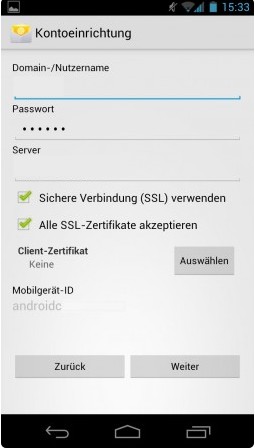
Windows 10 installation
In the next article, we will show you how to Windows 10 faster.






