Windows Update will automatically reset
Microsoft provides for Windows automatic diagnostic and repair tools to Reset Windows Update. Depending on the installed Version of Windows, you must use different Tools. After the Download, follow the instructions on the screen.
- Windows 10
- Windows 7, 8 and 8.1
- Windows XP and Windows Vista
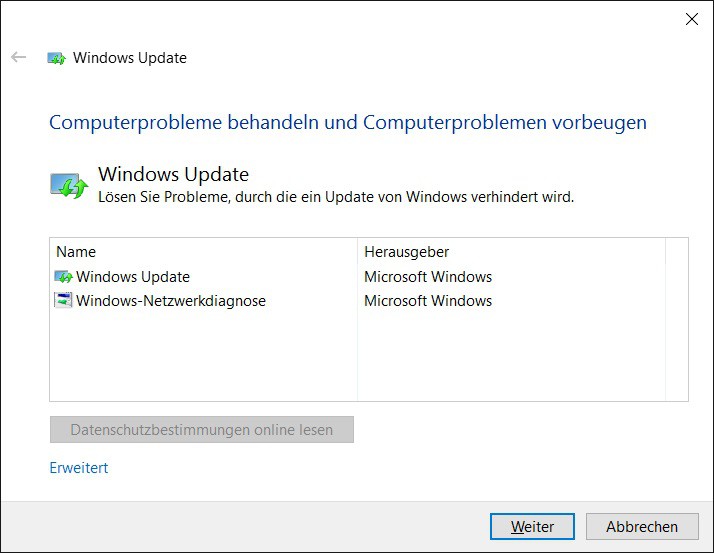
Windows Update reset
Windows Update manually reset
If you are unable to remedy the Problem with the linked Tools, you can perform the repair manually. To do this, follow these instructions:
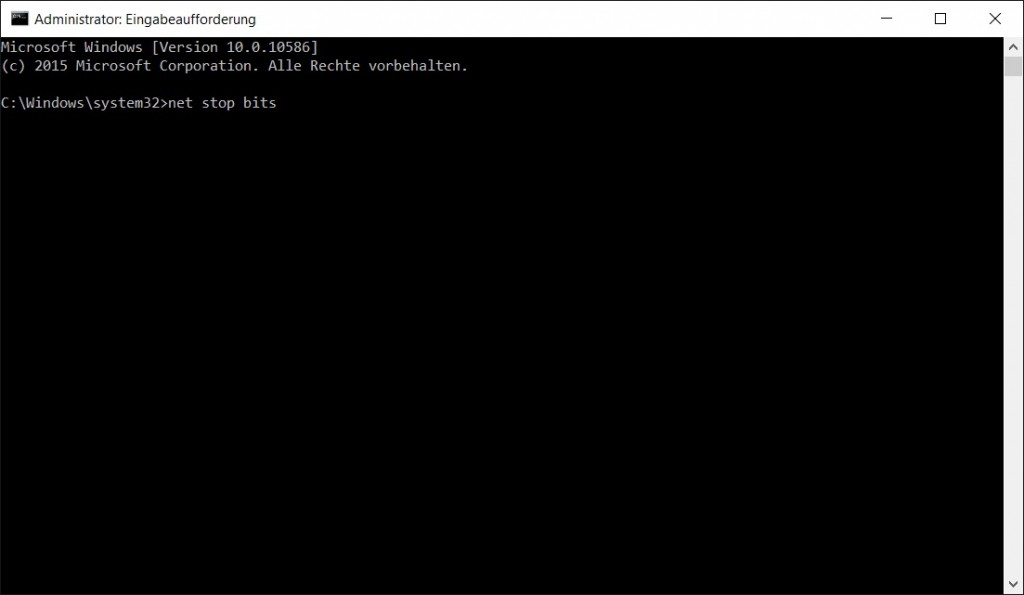
The Command Prompt
1. Open the command prompt as an Administrator. In Windows 10, you click with the right mouse button in the bottom left of the Windows icon and in the context menu select "command prompt (Administrator)".
3. Next, enter in the command prompt, type this command. As a result, the file qmgr*is.dat from your hard disk deleted.
- Del "%ALLUSERSPROFILE%\application data\Microsoft\Network\Downloader\qmgr*.dat"
4. Enter in the command prompt, type the following:
- cd /d %windir%\system32
5. Now you must some Windows Update related DLL files to register. To do this, enter in the command prompt, type the following commands and confirm with the enter key:
- regsvr32.exe atl.dll
- regsvr32.exe urlmon.dll
- regsvr32.exe mshtml.dll
- regsvr32.exe shdocvw.dll
- regsvr32.exe browseui.dll
- regsvr32.exe jscript.dll
- regsvr32.exe vbscript.dll
- regsvr32.exe scrrun.dll
- regsvr32.exe msxml.dll
- regsvr32.exe msxml3.dll
- regsvr32.exe msxml6.dll
- regsvr32.exe actxprxy.dll
- regsvr32.exe softpub.dll
- regsvr32.exe wintrust.dll
- regsvr32.exe dssenh.dll
- regsvr32.exe rsaenh.dll
- regsvr32.exe gpkcsp.dll
- regsvr32.exe sccbase.dll
- regsvr32.exe slbcsp.dll
- regsvr32.exe cryptdlg.dll
- regsvr32.exe oleaut32.dll
- regsvr32.exe ole32.dll
- regsvr32.exe shell32.dll
- regsvr32.exe initpki.dll
- regsvr32.exe wuapi.dll
- regsvr32.exe wuaueng.dll
- regsvr32.exe wuaueng1.dll
- regsvr32.exe wucltui.dll
- regsvr32.exe wups.dll
- regsvr32.exe wups2.dll
- regsvr32.exe wuweb.dll
- regsvr32.exe qmgr.dll
- regsvr32.exe qmgrprxy.dll
- regsvr32.exe wucltux.dll
- regsvr32.exe muweb.dll
- regsvr32.exe wuwebv.dll
6. Now enter this command to Winsock reset:
- netsh winsock reset
7. Now type the following command in the command prompt, type:
- netsh winhttp reset proxy
- You are using Windows XP, enter this command: proxycfg.exe -d
8. Now you need to start in step 2, the stopped services again. This is done by the following commands in the command prompt, type:
- net start bits
- net start wuauserv
- net start appidsvc
- net start cryptsvc
9. If you are using Windows Vista, you must now enter in the command prompt, type this command, the BITS queue reset queue:
- bitsadmin.exe /reset /allusers
10. Install the latest Version of the Windows Update Agent. The appropriate Version for your operating system you can direct in Microsoft download.
11. Restart your Computer to Reset Windows Update to complete.
Windows Update manually-reset - Aggressive method
The Problem can also be set using the manual procedure does not solve, you can do between step 3 and 4 in addition to the following: Rename the folder "SoftwareDistribution" and "catroot2" in order to be re-created. To do this, enter these commands in the command prompt, type:
- Ren %systemroot%\SoftwareDistribution SoftwareDistribution.bak
- Ren %systemroot%\system32\catroot2 catroot2.bak
You also enter in the command prompt, type these two commands, the Windows Update service and the BITS service reset:
- sc.exe sdset bits D:(A;;CCLCSWRPWPDTLOCRRC;;;SY)(A;;CCDCLCSWRPWPDTLOCRSDRCWDWO;;;BA)(A;;CCLCSWLOCRRC;;;AU)(A;;CCLCSWRPWPDTLOCRRC;;;PU)
- sc.exe sdset wuauserv D:(A;;CCLCSWRPWPDTLOCRRC;;;SY)(A;;CCDCLCSWRPWPDTLOCRSDRCWDWO;;;BA)(A;;CCLCSWLOCRRC;;;AU)(A;;CCLCSWRPWPDTLOCRRC;;;PU)
What else you can do when Windows Update fails, you will learn in our next practice tip.





