Windows 10: a photo as a password
You don't want to log in by password, you can also choose a more creative way. You can easily search a desired image and encrypt your login with three-wiper - and-click Gestures in this picture. Just give it a try:
- Open the settings in Windows 10 and select the category "accounts" of.
- Go to the left of the "sign-in options" you will find the option "image code".
- Click on the "Add" Button, you will be guided through the setup process.
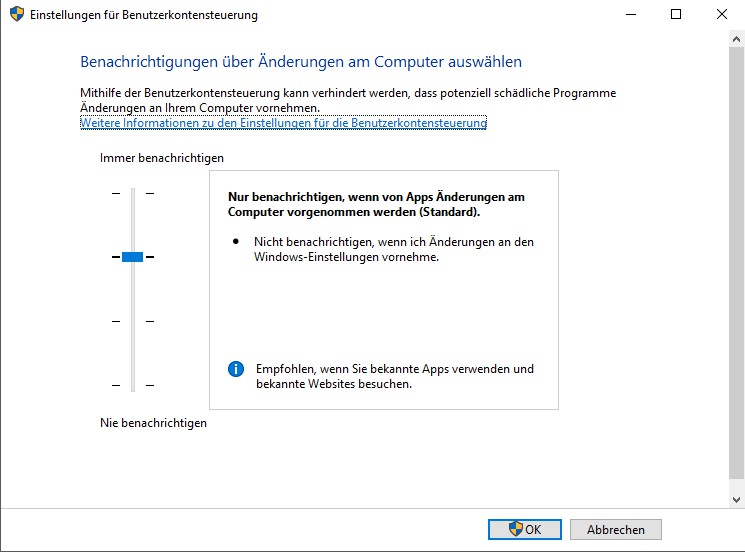
Photo Login in Windows 10
Warnings under Windows 10 disable
The protection mechanism of "User Account Control" (in short, UAC) warns you of any Changes to the System. As a complete layman, these warnings can be helpful, in General, you click for each Change and Installation on Windows, always set to "Yes". The protection you can simply turn off:
- Open the control panel and select the item "user accounts" from.
- At the bottom, click the Option "user account control settings change", a new window will open.
- Here you will find four different levels. The third level is set as the default, on the two level, you can turn off at least the Dimming of the desktop.
- You have chosen the desired Option, confirm the Change using the "OK"Button.
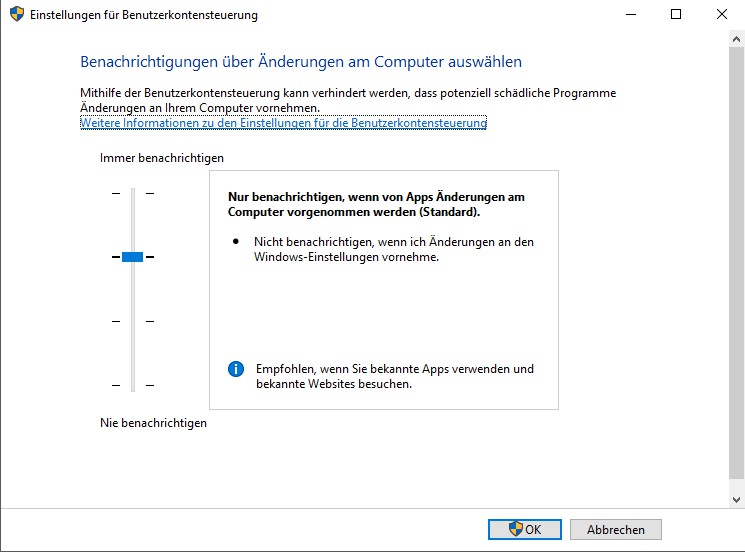
Windows 10: UAC customize
The start screen in Windows 10 skip
- The start screen of Windows 10 is like Windows 8 is beautiful, really functional, however it is. You want to start faster, with Windows, you can disable the screen.
- To go directly to Login, you need to make some settings. A detailed, step-by-step instructions can be found in the following practice tip.
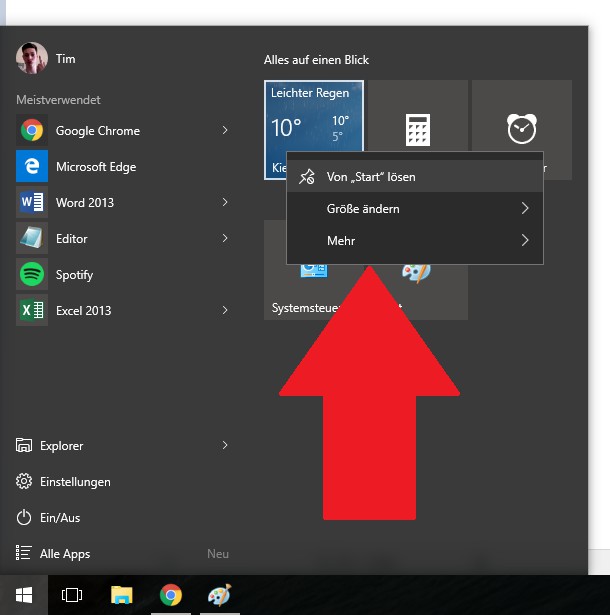
Win10: start screen disable
Windows 10: start menu personalize
- After the Installation of Windows 10 you can find in the start menu, numerous pre-installed Apps. Click on the App with the right mouse button, you can remove the application "Start". Remove all Apps from the Overview, you get a fairly classic Start menu with a simple look.
- Depending on the App, you can adjust by right-clicking the size, and the Background-updating an App. Hold an App with the left mouse button, you can move the application and individual groups to create.
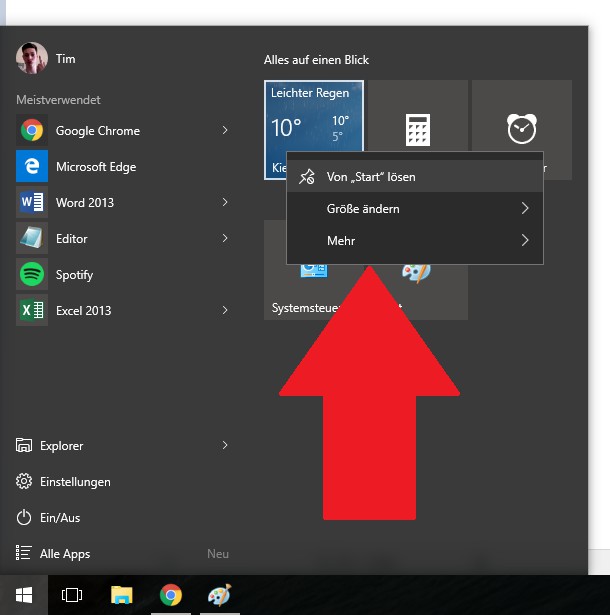
The start menu of Windows 10 to customize
From the Windows start menu 10: functions turns on and off
Also basic ingredients from the Start menu on your personal needs. On request, you can launch the Start menu in full-screen mode.
- You re-open the settings and select the category "personalization".
- Go to the left to the category "startup" you will find all of the available options.
- Enable and disable the individual options, you quickly find out, which settings to your liking.
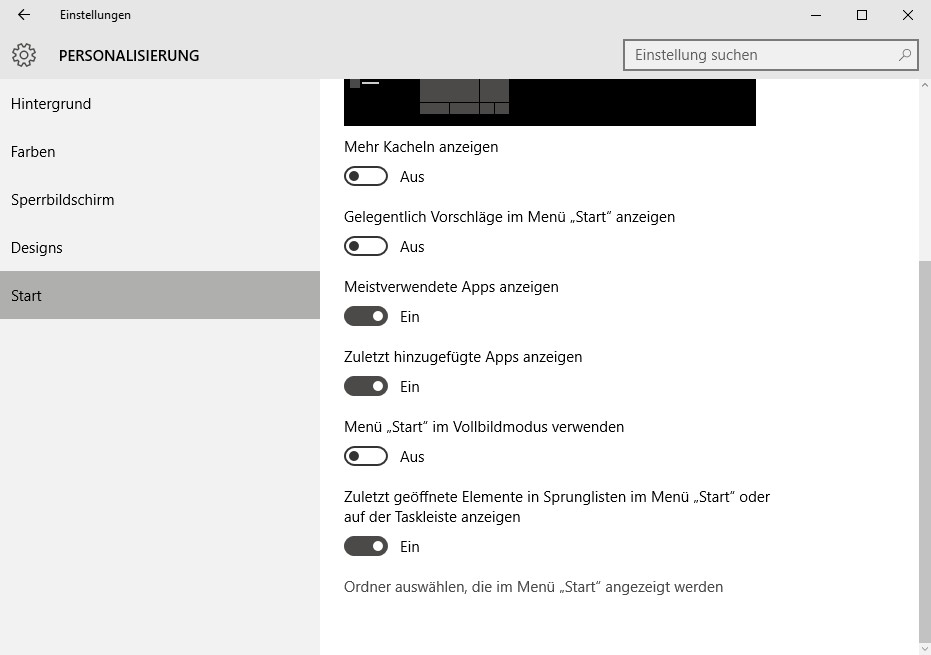
Windows 10: start menu edit
Classic Windows start menu to install
- Are you longing back to the days of Windows 7, you can also in Windows 10 is a piece of the predecessor's life. Although the start menu has returned with Windows 10, there has been a change nonetheless.
- With the small Software Classic Shell get classic start menu back. The start menu of Windows 10 do you like better, you can uninstall the free Software easily.

Classic Shell for Windows 10
Windows 10 personalize: Cortana hide
- Start Windows 10 for the first Time, discover you voice and soon the new assistant Cortana. The function is at the bottom left of the taskbar, right-prominent and Intrusive placed.
- Click with the right mouse button on a blank area of the taskbar and hover the mouse over the point "Cortana". Here you can hide the service either completely or Cortana on the circle icon to reduce.
- The large Search bar not only takes up a lot of space, but also looks not nice. You should use the search in fact, there is a other way. Open the start menu and just start typing. The search is also integrated.
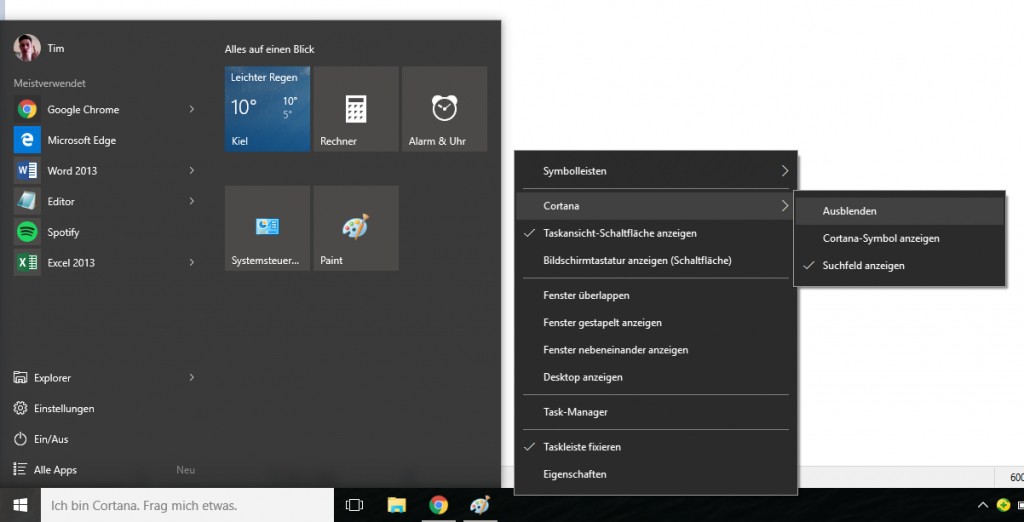
Cortana hide or reduce the size of
Explorer on Windows 10 personalize
Start Explorer in Windows 10, bring you to an overview page, for quick access. The Windows 7 well-known Overview, you will find links under "This PC". On request, you can Start this Option change, and to the usual view, return to:
- You can open the Explorer from the start menu, or simultaneously press the keys [Windows] and [E].
- You can switch to the tab "view" and right click on the "options"Button.
- Under "file Explorer open to" select "This PC".
- Confirm the Change using the "OK" Button, you will get back the old view as the default.

Windows 10: Explorer customize
Windows 10: personalisation for the console
They often work with the command prompt, you can make since the release of Windows 10, also there are numerous adjustments for personalization.
- Open the start menu and type "cmd" on the keyboard and select command prompt.
- Click with the right mouse button on top of the edge of the window and select "properties".
- There you can edit, among other things, the transparency and the color of the font and the window.
- Here you can find more tips & Tricks to the command prompt of Windows 10.

Console under Windows 10 edit
Windows 10: the default settings for personalization
- All other Standard customizations you can find in the settings under the category of "personalization". Among other things, the backgrounds from the Desktop and from the lock here screen change.
- Go to the left of the category "color", you can give Windows 10 a new look. In addition to the start menu bar on request, also the task and window-dyed Afford.

Color selection of Windows 10






