Windows 10: open group policies
The local group policy Editor in Windows 10 is only available in versions Pro and Enterprise are available. With the Standard Version of "Home," you can not edit group policy.
- Simultaneously press the keys [Windows] and [R], so that the command "Run" will open.
- Enter "gpedit.msc" and confirm with "OK". Now the local group policy Editor starts.
- Here you can view all the directives, and editing. More read in the next paragraph.
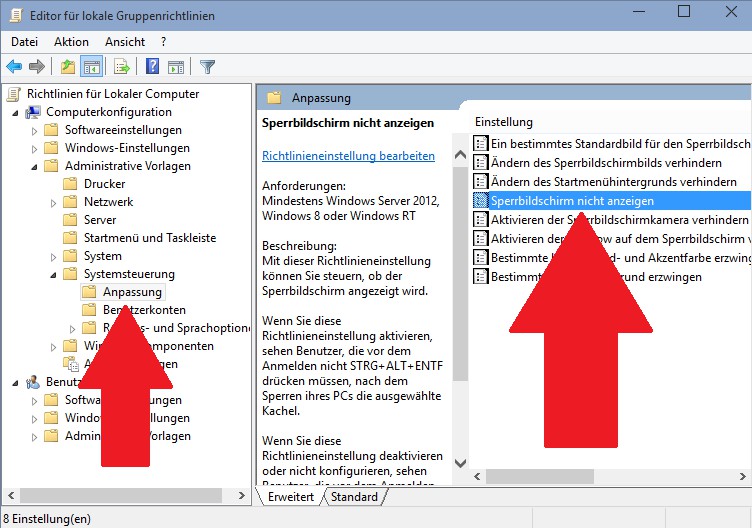
Open group policies: gpedit
Group policy in Windows 10 change
You have opened the local group policy Editor, you find on the left an outline. Here are all the group policies are classified in different categories. In this example, we change the Directive for the lock screen:
- On the left, select "user accounts configuration" and the folder "Administrative templates".
- In the sub-folder "control panel", find the point on the "adjustment".
- On the right side all of the related guidelines such as the "lock screen do not appear to display".
- Open the group policy with a double-click. After that, you can edit this.
- In this case, the "Enabled" Option and confirm with "OK".
- After a reboot, the Change the group policy to take effect.
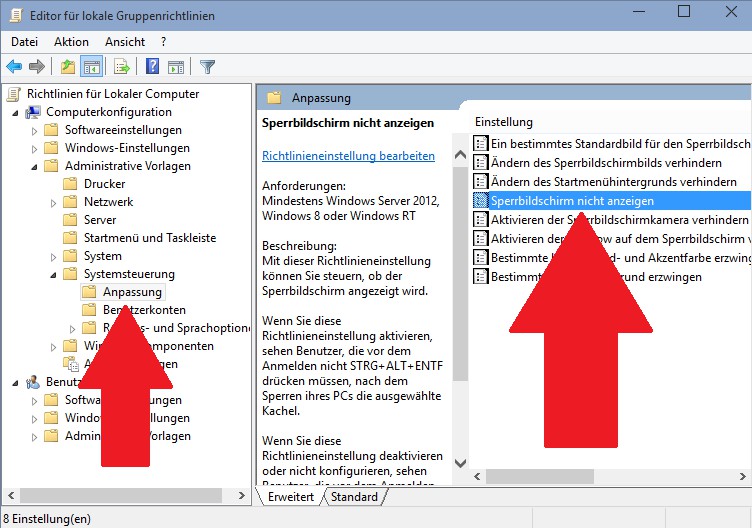
Win10: group policy change
In the next practical tip we will show you, where the difference between Windows 10 Home, Pro, is.






