Start Windows in Safe mode
- Restart your Computer and press while Windows starts, repeatedly press F8, until the menu opens with the advanced startup options.
- Here you can navigate with the arrow keys to select "safe mode" and "Enter" to start.
- Now only the most necessary drivers and programs are loaded. You can search for sources of errors on your Computer.
- Also worth a try is "Last known good configuration" in the advanced start menu. So, the System can be relatively quickly to the last restore point.
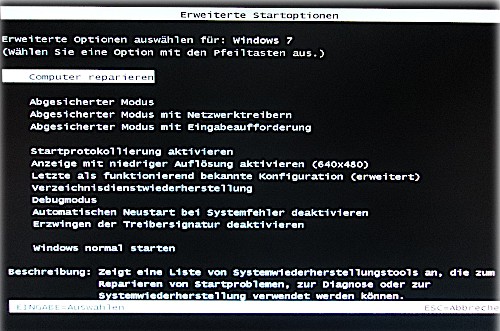
The advanced boot menu
Vista repair or restore
You can repair your System or recover it by loading when you Start the computer with the Original Windows DVD. You have such a not, read this practical tipon how you can give yourself a burn.
- Load when you Start the computer with the DVD in the drive and wait a Moment until the CD and the Recovery Center to be loaded. Then click on the start screen at the bottom right on "More".
- The bottom left of the window you will now see the option "repair your Computer".
- Here, you have several options now to choose from (see image). You want to fix your System, you should start with the Option "system repair" and "Windows memory diagnostic" to continue. However, you can also perform a simple "system restore" or "system image recovery".
- Select one of the options and follow the further instructions.
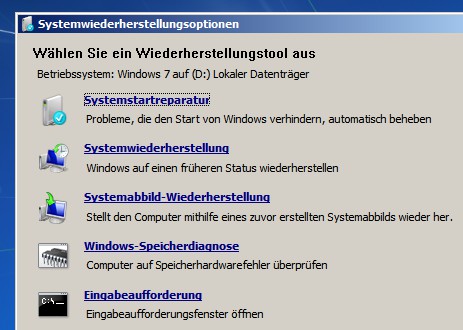
Vista Repair Options
For more help, if Windows Vista does not start
The Problem may not be on the Windows System itself, but the Hardware, read this practical tipon how you can eliminate them. There you will also learn how you can your data even in the worst case, without access to Windows can still save.






