Vista repair without CD with system restore
- You can still access the PC, first try to perform a system restore. How this works, read in this practical tip.
- Only if this does not help, you should follow the instructions for the repair by using the Recovery Disc. The appropriate Image file you need to download first, and burn to CD.
Step 1: restore-CD burning
You should have the Original DVD, go directly to step 2. Otherwise, follow these instructions:
- Download the recovery file for Microsoft.
- The Download is complete, open the downloaded file and install the included program. The small Tool puts then an ISO file on your Desktop. You need to burn it on a CD. You have already installed a burning program, take advantage of this. Otherwise, we recommend "CDBurnerXP". To explain this program, we will give you the burning process:
- Download of the "CDBurnerXP" to download and install it. The program is then started, click on the burn button in the "ISO Image". Now click on the "Browse" Button and select the path to the ISO file. Finally, you create the CD by using the Button "burn".
- The combustion process is complete, insert the CD into the CD drive of your computer and shut it down.

Windows Recovery-Center-CD
Step 2: Recovery Center start
In order to use the Recovery CD, you must set your Computer to boot from the CD and then Windows. Turn on the PC and it will boot directly to the Recovery CD, proceed to step 3. Windows will start normally, follow these instructions:
- You restart your Computer, you will see at the very beginning on the screen of a note, as you get into the BIOS menu. Depending on the manufacturer, you must press often the keys "F2", "F8", "F10" or "DEL".
- You are in the BIOS menu, you will find usually at the top of the menu "Boot".
- Here you can select the item "Boot Device Priority".
- Set the "CD-ROM" is started before "Hard Drive".
- Now you can exit the BIOS. Your Computer then restarts and boots from the CD.
Step 3: Vista Recovery Center repair
- It takes a Moment until the Recovery Center is loaded. Click on the start screen at the bottom right on "More".
- At the bottom left you will see the item "computer repair options". Select this.
- Here you have several options to choose from (see image). You want to fix your System, you should start with the Option "system repair" and "Windows memory diagnostic" to continue. However, you can also perform a simple "system restore" or "system image recovery".
- Select one of the options and follow the further instructions. Note, however, that it will disappear after a restore all of your data, which you have created to this point in time, or changed.
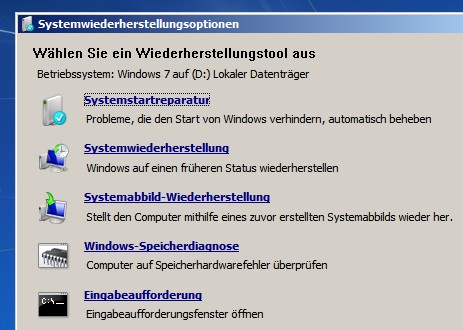
Recovery options






