The background of the start screen in Windows 8 change
- Proceed with the mouse to the upper or lower right edge of the screen, so that the Charm Bar opens.
- From there you can select at the very bottom of the "settings", and then again at the very bottom of the "change PC settings".
- Under the menu point "select the" Customize in the top right of the "home" page.
- Here you can now change both the color scheme, as well as the pattern of the background of the home page.
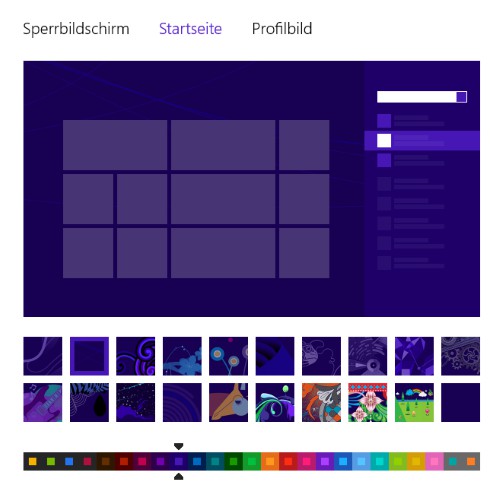
Color and Background of Win8
Applications on the home screen, adjust
The tiles are in Windows 8 is relatively versatile, so you can arrange them to your Liking, and edit.
- Add that To a program, or add an App to the home page, go to it and press simultaneously the keys "Windows" and "Q". Here you can see all the Apps and programs installed on your Computer. With a right click on a program, a toolbar opens at the bottom, in which you'll be on the left of the Button "Start" to find pin. Click on this, it will appear on the home page.
- Remove: right-click on any App on the home screen, open the bottom of a bar, on which you release the App with either "Start" or "" can uninstall it.
- Size to fit The tiles of programs always remain square. Apps, you can zoom in, however, you have to right-click either in or out.
- Move All the tiles you can arrange depending on your preference. To make the welcome page more clearly, you can create single groups, between which there is always some space on the screen is. You simply drag an App in between two others, and hold it there for a few seconds, so that a somewhat larger gap is formed.
- Live tiles: With a right click on a Live tile, you can allow the automatic display of data or deny. This works, for example, in the case of a photo or News App.

Apps on the start screen
Group of tiles designate
You have arranged of very many programs and Apps on your home screen, so you can name the individual groups for better Overview.
- Click on the home page at the bottom right of the screen on the small Minus sign.
- Now you can right click on a group and at the bottom left of the screen on the Button "group name" to run.
- Now enter a name and click "Rename".

Tile-group name
How to use the Fast Boot in Windows 8 disable, read in this practical tip.






