Step 1: Pokki from Windows remove
You have not installed Pokki itself, the Software is installed during the Installation of another program accidentally. In Windows 8, the start brings back the Pokki menu, and installed a small App Store.
- Pokki uninstall: Open the control panel and select, under the category "applications" the Option "uninstall a program". Here, search for the entry "Pokki" and select the entry. Click on the Button "Uninstall" and follow the instructions.
- AdwCleaner: Has Pokki in your System of some traces, done the AdwCleaner the Rest for you. You start the Tool, run the short Scan and then remove all of the finds.
- Data delete: Press simultaneously the keys [Windows] and [R], so that the command "Run" will open. Enter "%localappdata%" and confirm with "OK". Then the Explorer opens, delete the complete folder "Pokki".
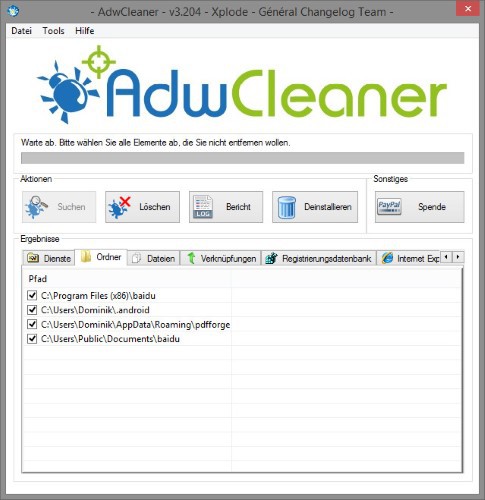
AdwCleaner: remove Pokki
Step 2: Pokki from the Browser to remove
Installed Pokki also an Add-On in the Browser, you should also remove these last Remnants. Do not perform the following instructions for all the browsers you have installed, also if you use this.
In the next practical tip we show you how to individual files online for virus check.





