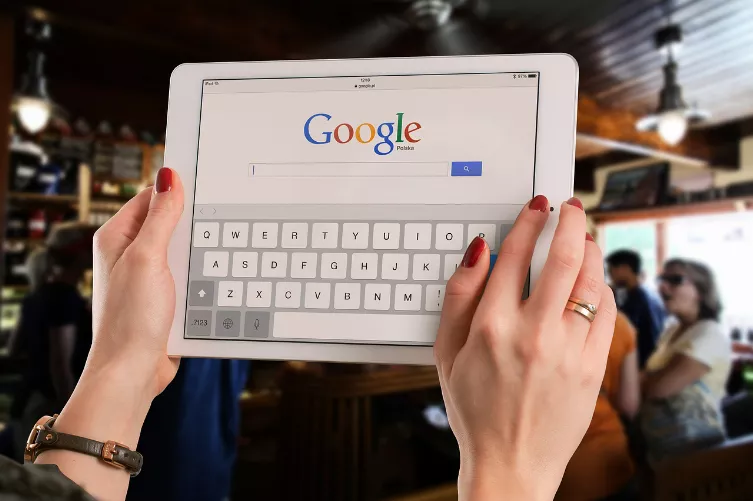PDF form with Adobe Acrobat to create
Adobe Acrobat Pro is the best program since it was created by the developers of the PDF-file format for maximum compatibility guaranteed. With a price of about 500 Euro but it is very expensive. But not to worry: With us you can both the free 30-day Demo , as well as numerous cheap Alternatives find.
- To create an interactive PDF, you first need the basic document. With Adobe Acrobat Pro you can convert almost all types of documents open. So you can create your document first in any writing program like Word.
- You have your document created, save it and export it as a PDF file.
- Open Adobe Acrobat Pro and open your exported PDF document.
- In the tab "tools" you can make well under "forms" your PDF file interactive. You are working on Mac, the tab "tools" is housed in the category "view".
- In the right side bar you will find the choice "Create". Press.
- Then select "current document" and click "next" to the open file component to an interactive PDF form.
- Now you need to select "edit form" in the side bar to enter the edit mode.
- Now you can add the tools in the top bar fields, check boxes, drop-down menus, and more.
- You have added all the fields, you can determine the order of the fields in the sidebar by Dragging. Thus, the user can later switch with the Tabulator from one field to the next.
- Finally, you must close the page, the "form editing toolbar" and your PDF file save as.
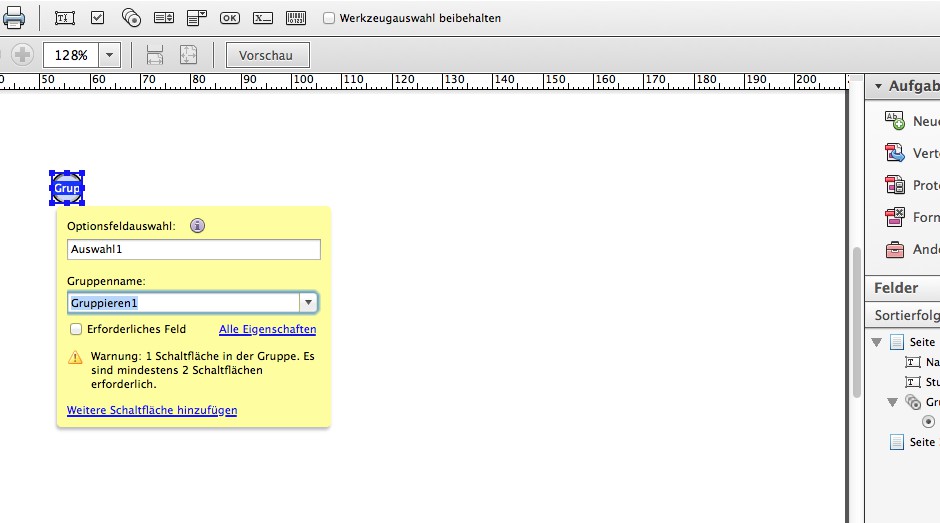
PDF form editing in Acrobat
Video-tip: PDF with PDF Creator create
Alternatively, you can also use other ways to PDF with input fields to create.