1. PDF Software download and install
For this manual we have used the following two programs:
- The "OpenOffice Writer," can you here download.
- The PDF-program "Foxit Reader" can be found here.
2. PDF text fields using OpenOffice to create
First you need to create the text fields to be filled in later. The illustrated step-by-step instructions can be found below in our photo gallery.
- Open "OpenOffice Writer" and click on the tab "view" then "toolbars". From the context menu, select "form controls".
- Now, the function-Box "form controls" opens. Click on "text box".
- Set the length and width of the text box with the Cursor. You will have to copy the field with the key combination [Ctrl]+[C]. Then click on the location of the text box should be and press [Ctrl]+[V].
- You have customized the text boxes finished, you can save the document. To do this, click on "file" and then "Export as PDF..."
- Put a check in the "PDF form create" and then click "Export".
3. PDF form and save
With the "Foxit Reader", the PDF form fill it out and save it. You want to the file to only Print, and the entries don't save, you can also use the free Adobe Reader to use.
- You can open the PDF with "Foxit Reader".
- Click with the Cursor in one of the input fields, you can fill it in. Then, you must save the form or print out on paper.
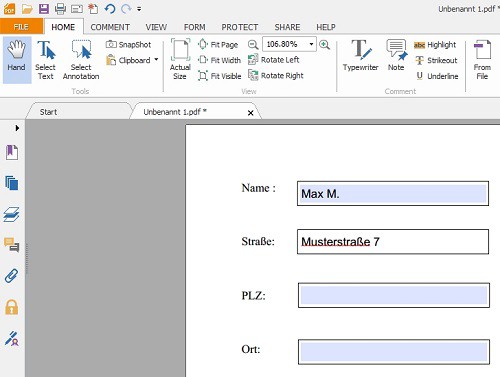
The fields in the form
Has been tested with OpenOffice 3.3.0 and Foxit Reader 6.1.2.1224. With "GIMP" you can make your PDF file more design , and also foreign PDFs edit.
Latest Videos
First you activate the function "form controls".
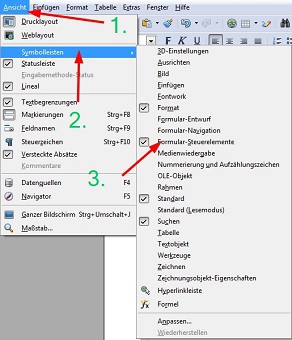
First you activate the function "form controls".
Then the function box appears on your screen. Here you can select the "text box".
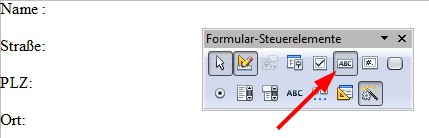
Then the function box appears on your screen. Here you can select the "text box".
It forms a text box with your Cursor.
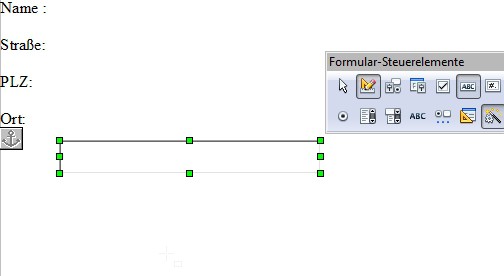
It forms a text box with your Cursor.
You will have to copy the text box and add more.
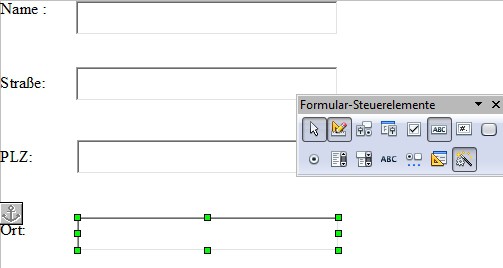
You will have to copy the text box and add more.
Now you can save the document in PDF Format.
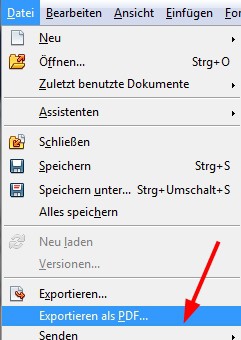
Now you can save the document in PDF Format.
Make sure that the Option "PDF is enabled to generate the form". After that, you can click on "Export".

Make sure that the Option "PDF is enabled to generate the form". After that, you can click on "Export".






