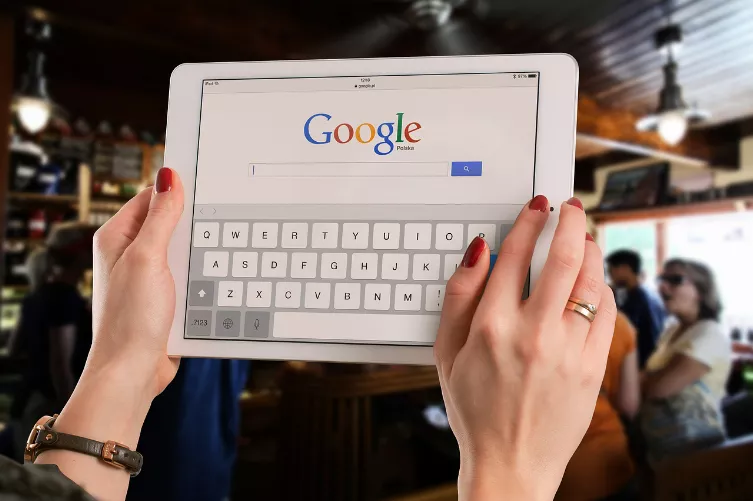Partitions on the USB Stick, encrypt
A USB Stick is very suitable to back up important data and documents. To protect your privacy in the best possible way, you can encrypt a single Partition on the stick. With the free program "Rohos Mini Drive" is particularly simple:
- Download the Freeware "Rohos Mini Drive" to download and install the program.
- Then, you start the Tool and connect the USB Stick to your PC. On the home screen, click on "USB-Stick configure". Here you can define the size of the encrypted and hidden Partition. The minimum size is 500 MByte. In addition, here you set the password, you get access to the encrypted data.
- Confirm your inputs with [Enter], the Partition is created.
- Now you can see at the top of the information to your USB-Stick: in addition to a drive letter and total size, you also see the free space. Here, you can also disconnect the connection to the Stick.
- The hidden drive can also be seen in the file Manager, as long as the Stick is associated with Rohos Mini Drive. In order to gain access to the hidden and encrypted Partition, click in the visible USB-Stick directory the Icon "Rohos mini.exe" and enter the password.
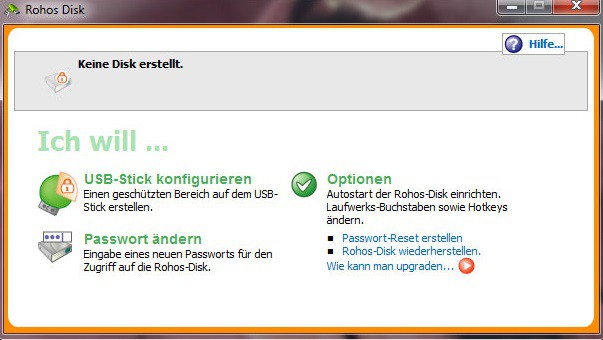
USB-Sick: partitions backup
You want the encrypted Partition to use, you can use your USB-Stick format , and the storage to free rooms.