To create a new format template in Word
- Start a blank document in Word.
- Click on the arrow at the bottom right under "styles".
- Then select "New template" at the bottom right. It is the window that you can see in the picture.
- You give the format style a name.
- Then select the type of template. You can choose between paragraph, character, linked, list and table.
- If the template is to be based on already existing templates, you can select this.
- Now, set the font and Font size. You can also select the formatting of the text.
- Now select the formatting of the text. In addition, you can adjust the spacing of the rows.
- When you are finished, click "OK". Your template can be found under "Start" in the format of the templates and can use them immediately.
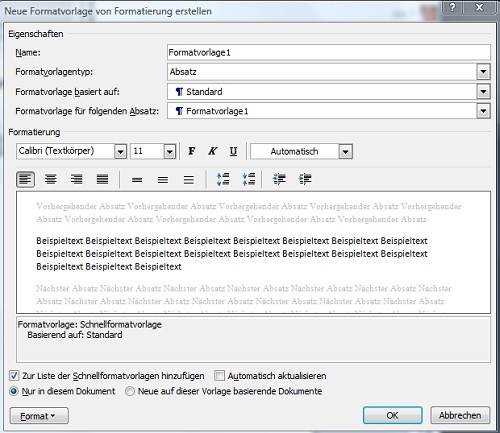
Styles in Word to create
This practical tip is based on Word 2013 and previous versions, is nearly identical to perform. How to use the default settings in Word adjust can, we can tell you in our next practice tip.






