Variant 1: An E-Mail signature in Outlook often to use
- Do you primarily use a signature in your Mails, so you can use this simply as a default signature in the Outlook store. How this works, we will show you in this practical tip.
- The second, rarely-used signature, add if needed, just as an Autotext building block. How this works, read in the second paragraph.
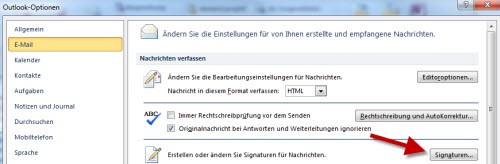
Outlook Email signature change
Option 2: Both e-mail signatures are used in Outlook, often
You can use both signatures, relatively frequently, you should set up a default signature, but the particular signature to insert always as an Autotext building block:
- Open a new and blank E-Mail and type your signature as you want it to appear later in the mail.
- Select the Text and press simultaneously the keys [Alt] and [F3]. Then a small window will open.
- In the top row is now a "Code word". Type this in an email, automatically inserts the whole text block. For example, use "Signatur1" and "Signatur2".
- Confirm with "OK", saved the text module. You can now repeat with all the other signatures.
- Now enter the "Code word" in your Mail, you will be offered the signature to Insert. You then simply press the Enter key.
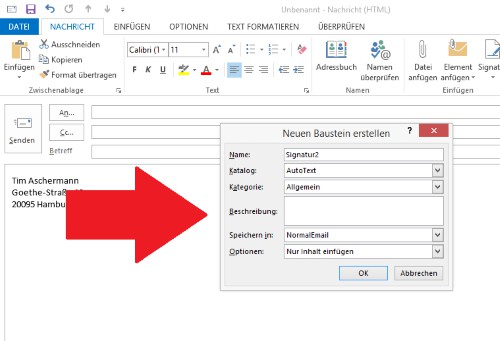
Outlook: the signature as a text element
This practice tip applies to Outlook 2013. How to create a out of office message in Outlook create, we will show you in the next article.






