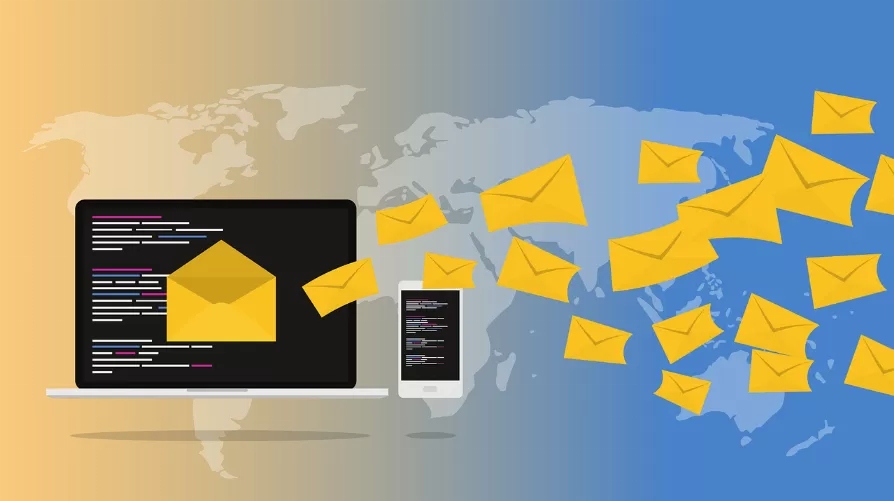Progress bar in PowerPoint, insert – you need to do
In the following, we will show you how you can make a progress indicator for your PowerPoint presentation create:
- First, open the "options" in PowerPoint.
- Click on "customize ribbon" and check the "developer tools". Save the process with "OK".
- In connection, you must switch to the Tab "developer tools". Once there, click on "Visual Basic".
- So that you can insert a Text, click on "Insert" and then "module".
- Paste the following Code (source: Incas Blog) there is a:
- Option Explicit Public sld As Slide Public shp As Shape Sub EinfProbar() Dim AnzSeiten As Long AnzSeiten = ActivePresentation.Slides.Count For Each sld In ActivePresentation.Slides 'AddShape parameters(shape (1=rectangle), distance from left, distance from top, width, height) Set shp = sld.Shapes.AddShape(1, 36, 500, 648 / AnzSeiten * sld.Slide number 10) 'The name of the award for which the Progressbar is required the beams to be able to later delete. shp.Name = "ProBar" & sld.Slide number shp.Fill.ForeColor.RGB = RGB(0, 52, 104) shp.Fill.BackColor.RGB = RGB(0, 52, 104) Next End Sub Sub DelProbar() For Each sld In ActivePresentation.Slides For Each shp In sld.Shapes If shp.Name Like "ProBar*" Then shp.Delete End If Next Next End Sub
- You can then exit the Tool and under "development tools" - "macros" - click it.
- The progress bar insert, select the entry "EinfProbar" and confirm with "Execute".
- Note: The bar is not automatically updated. You should update your presentation, so you need to remove the bar by means of "macros" > "DelProbar" and as described in step 7 re-insert.

PowerPoint: Progress Indicator
This practical tip is based on Office 2010 on Windows 7. We will show you in the next practice tip on how you Changes in PowerPoint track can.