Changes in Powerpoint using the comment track
The following procedure applies to Powerpoint 2010.
- After you have made to a slide Changes, click on the tab "Check".
- In the ribbon, then select in the section "comments" "New comment" button.
- In the comment field, you can describe the Changes briefly.
- Since the comment box is already provided with the name of each officer and the date, the later the Changes made are relatively easy to monitor.
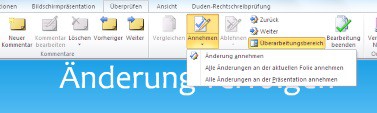
Powerpoint-Change document
Changes in Powerpoint with the Compare function
As a second Option, you can track the Changes in a Powerpoint presentation by using the function "Compare".
- To do this, first create a copy of the original Powerpoint file and save it under an appropriate name.
- Then the presentation can be edited. You want to keep track of the Changes made, first, open the source file.
- Then click the Review tab to "on" and go back to the part of the area "Compare".
- In the area of "Compare" choose the button "Compare" and then later edited Powerpoint file.
- Then click Compare in the area of "" button on the "reviewing pane". Then you will see all the newly processed slides with the Changes and comments.
- You want to apply modifications, click the Accept button in the sub-area "Compare" and decide which Changes to accept.
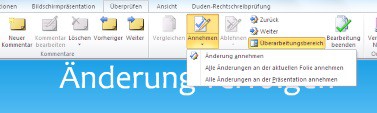
Powerpoint slides compare
Do you like the current Design of the presentation, you in Powerpoint the slide design is also rapidly changing. As you also Changes in Excel and in Word track can be read in the next practice tips.






