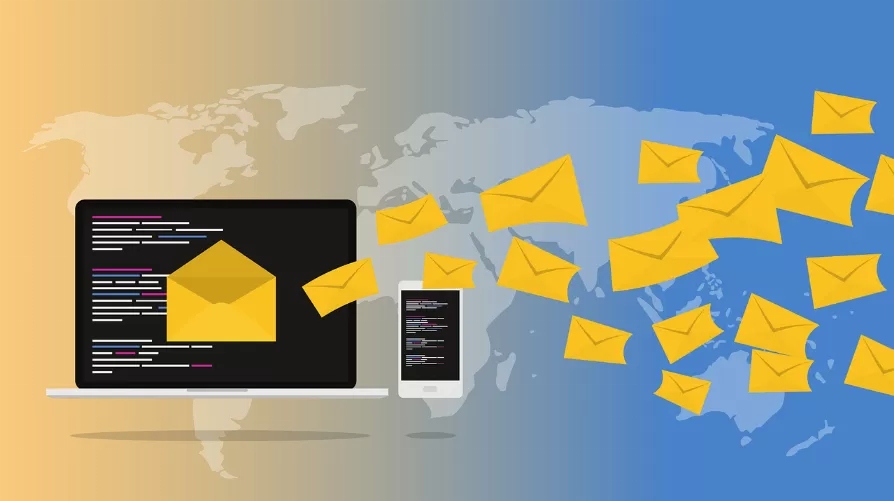Step 1: the developer tools in Excel
Note: you may See above in Excel, the tab "developer tools", follow directly the instructions in the next paragraph.
- Top left, click on the "file" tab and select the "options".
- Select the custom links to the category of "ribbon" and select on the right hand side the Option "developer tools".
- Close the window with the "OK" Button, are displayed in the developer tools at the top as a tab.

Excel: developer tools show
Step 2: Button in Excel
- You can switch to the tab "developer tools" and find the category "control elements".
- Click on the Button "Insert" and select the "form controls" Button.
- Pull the Button with the mouse in the workbook to the desired size, then opens a small window.
- Here, you can now record a new Macro or existing Macro to assign.
- Close the window with the "OK" Button will create the Button.
- You can now move it around with the mouse, in its size change, and right-click to rename and edit.

Excel: create new Button
In the next practical tip we show you how to add a drop down in Excel.