Barcode with Excel - it's so easy
With just a few steps you have in Excel a Barcode is created:
- First download the required Add-In download.
- Then open Excel and navigate to the "Add-Ins"tab.
- Click here to "TBarCode Panel" to open it.
- Then, navigate the mouse pointer to a free cell, and click on them.
- Afterwards, you can select a barcode type.
- Then, enter the data for the bar code or select a cell by clicking on the "cell connect".
- You have done this, you can adjust the properties of the barcode (such as width or height) to your liking.
- With a click on "insert Barcode" is added to the Barcode in the selected cell.
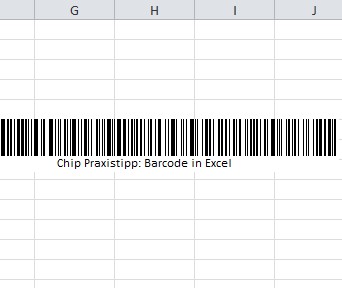
Create Barcode with Excel
On the next page we show how you Excel tables to compare and merge.






