Table to Text to convert - how in MS Office Word
- Select the table that you want to convert, rather in the flow of the text. You want to convert only a certain section of the table in Text, select that part with pressed left mouse.
- The table is selected, you will see a new tab "table tools" in the menu band. Click on the entry "Layout" in this tab.
- In the opened menu ribbon you will find the very right of the command group "data" with the command "convert to Text". You can activate the corresponding dialog box with a left click of the mouse on this entry.
- Now you can set in the dialog box "tables in Text convert", whether the entries of your table are to be separated in the Text by paragraph marks, tabs, semicolons, or freely chosen characters. Confirm your choice with a click on "OK" and your table is converted to Text.
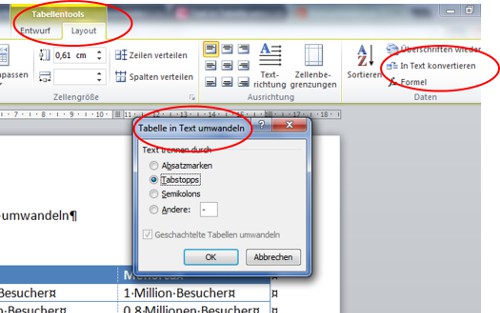
Table convert to Text
Video: Excel tables in MS Office Word insert
In our practical tip Video, we show you how to Excel tables paste into a MS Office Word document.
This practical tip is based on MS Word 2010. As you go the opposite way in your Word file, you will learn in the next article. There we will show you how to add a Text to a table convert.





