Access: queries him to make
- You Open Your Database.
- On the menu bar, you reach the point of "Create". Open a new query design.
- There is a new tab and a window appears. In this window you can select the tables from which you want to view the data.
- Select it with a Double-and close then the window. New tables, you can add at any time to query by clicking in the "query tools" to "show tables".
- In your query, all the tables are now to see with your line name. Double-click on the row name to add to the issue.
- In the lower area you find the build your query with all the output rows and tables.
- Finally, execute the query using the Button "Run".
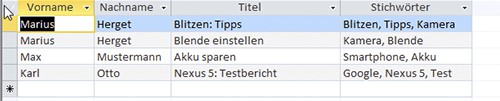
The ready-to-Access query
In a further practical tip we show you how you can Access queries, export as a CSV file.
Latest Videos
Our Test-Database
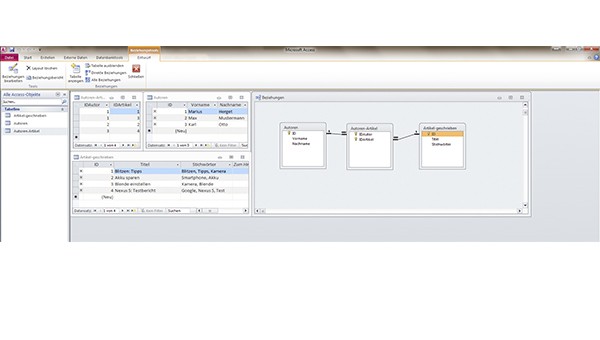
Our Test-Database
You create the new query.

You create the new query.
Select your desired tables.
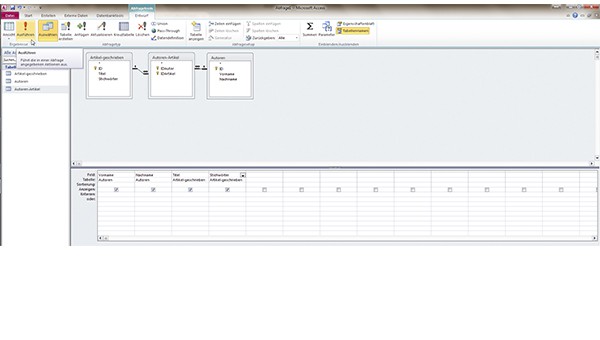
Select your desired tables.
Create your query and click "Execute".
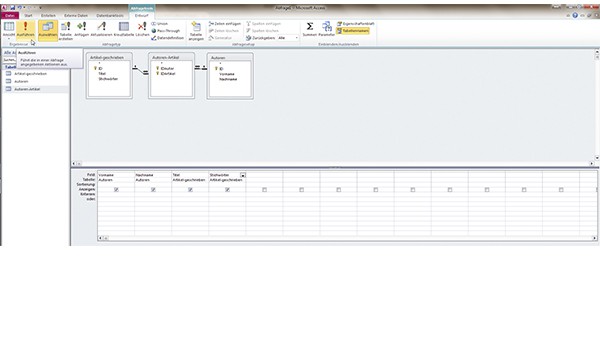
Create your query and click "Execute".






