Mac: hard drive Partition, enlarge
- Preparation: to avoid losing data, you should first Backup the data on the hard drive create.
- Then, open disk utility, Press [cmd] + [spacebar] and a fixed tap "". Select the appropriate entry.
- On the left, click the disk whose partitions you want to change.
- You go to the tab "Partition". Here you can see the "partition layout" of the hard drive. The graph shows you how much memory is used on each of the partitions already. You should reduce the size of the other Partition so that enough space for the stored files, and more is available.
- In the lower right corner of the graph you can see three dashed lines (see image). Click on the corner with the mouse and keep it pressed. Drag the Partition to the desired size. See you in GB to the right of the graphic.
- Finally, click on "Apply".
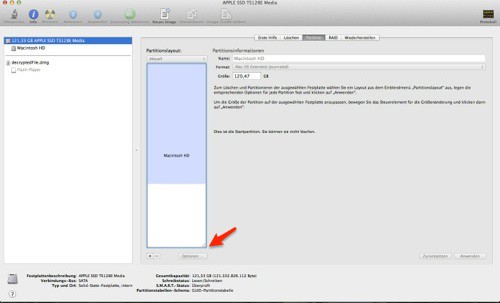
Mac: Partition enlarge
In a further practical tip we show you how to on the Mac create a new Partition.






