1. Automatic Time-Machine Backup on an external hard drive
In order to secure an Image of your MacBook or Mac to an external hard drive, proceed as follows:
- Connect an external hard drive via USB or Thunderbolt to your Mac.
- After the Computer to recognize the drive, asks for "Time Machine" automatically, whether you want to use this as a Backup drive. You confirm this with "use As Backup disk".
- The settings for "Time Machine open". Make sure that the sliding switch on the left side on "A" (see Screenshot). "Time Machine" automatically once per hour, a Backup, if the hard drive is connected.
- The first backup can take a very long time. It is therefore recommended that the Backup set up, if you can leave the Mac on for extended periods of time.

Backup with Time Machine
2. Manual Mac Backup with Time Machine on an external hard drive
The time is interval between Backups is too small, you can disable the automatic Backups after Setting up the Volumes, and depending on your needs manual back up. This is how it works:
- Use the key combination "cmd" + "space bar" in the Spotlight search and type "System" into the input field. Press "Enter". It is the "system preferences" on your Mac open.
- Select under the Heading "System" to the point "Time Machine".
- Set the slide switch to the left to "Off". Also make sure that the hook in front of "Time Machine in menu bar" is set. (see Screenshot)
- To manually create a Backup, click in the menu bar at the top on the Time Machine icon in the Form of a left-turning arrow.
- Select in the drop-down menu, "back up now".
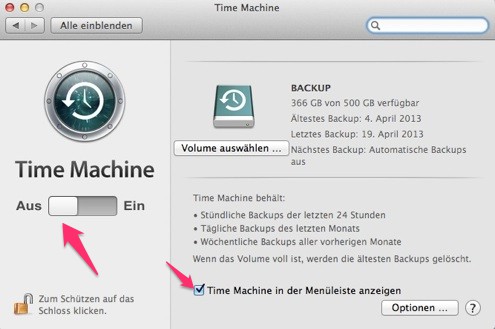
Disable Auto-backup
3. The entire Mac from a Time Machine Backup to restore
Problems occur more frequently on your MacBook or Mac, it is recommended that the Computer is completely reset and the data to restore from a Backup. This is especially useful if your Mac had to be set in the context of a Hardware repair. Here's how:
- Connect the Time Machine Volume to the switched-off Mac.
- Restart your Mac and hold down the key combination "cmd" + "R" key. After a short time the Time Machine "opens".
- Choose the Option "From a Time Machine Backup to restore" and confirm this. After the Start you will see the Computer with all the settings and files that he had at the last Backup.
Similarly, you can also transfer the data from an old to a new Mac. Simply connect the hard drive with the Backup to the new Mac. The Computer asks you at startup if you want to copy the data from a Backup. You just have to select the Backup. Everything else your Mac does automatically.
Exclusive CHIP-Special: Easy and fast backup
We will show you how you can't customize easily and without great effort, a back-up of your computer so that you lose your digital treasures by accident. In our CHIP-Guide you get to 39 pages each lot of tips and Tricks for the best Backup strategy.
- The CHIP-editorial explains how you customize the fastest backup copies and how to outsource ideal way. The hard disk is the ideal Medium, or are there better Alternatives? We show where you archive your data at the best.
- In the CHIP Kiosk you will find the CHIP Guide as a PDF for Download

Easy and fast: Backup
The manual refers to a MacBook Air 13-inch, Mid 2012 with Mac OS X 10.8.3.






