Purchases in iTunes hide
With the free Software, iTunes allows you to conveniently manage your music, Videos, Apps, books or Podcasts on your PC or Mac to manage. In addition, you need the program to be able to files on an Apple device. About the built-in iTunes Store, you can buy, for example, new Songs, and then download. Follow these steps if you want to hide your purchases in iTunes:
- Start iTunes on your PC or Mac.
- Click under "Store" in the menu bar, click the "Register" Option. Then, enter your Apple ID and password to log in.
- Open after successful login, the "iTunes Store".
- In the iTunes Store, you will find on the right side a list with the title "All in one click". Click in this list on the tab "Purchased items".
- Then, select the top between the sections "Apps", "TV shows", "music" or "books" that you want to hide purchases.
- Move the mouse pointer over the shopping that you want to hide. It will be displayed in one of the upper corners of the object, an "X".
- The shopping hide, you only have to click on the "X". In the case of successful suppression, you will receive a confirmation.
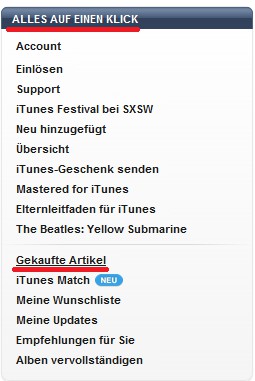
iTunes purchases hide
Purchases in iTunes show
Follow these steps if you want to unhide your purchases in iTunes again:
- Start iTunes on your PC or Mac and open the iTunes Store.
- Click the iTunes Store on your Account. Enter your Apple ID and your password, if you have not logged in yet.
- Once you have logged in successfully, you can view your Account information. Click in the "iTunes in the Cloud," "Managing".
- Then, select the top between the sections "Apps", "TV shows", "music" or "books", from which you want to show the purchases.
- Now click next to the object that you want to show again, click on the Button "Show".
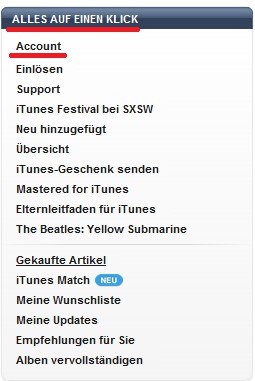
iTunes purchases show
In a further practical tip you will learn how to from iTunes playlists to export. In addition, we will show you how to Playlists from Windows Media Player to iTunes import can.






