1. Option: screen resolution in Windows to adjust
- You go to the "control panel" and select "adjustment".
- Please scroll down and click on "display". Users of Windows 7, right-click on the Desktop and choose "screen resolution".
- Adjust the slider to your resolution according to your screen. Also make sure that you have chosen the highest color depth.
- In the owner's manual of your monitor, you can find more information about the appropriate resolution.
- With a click on "Apply" the Changes as a preview. If the resolution fits, click on "Yes".
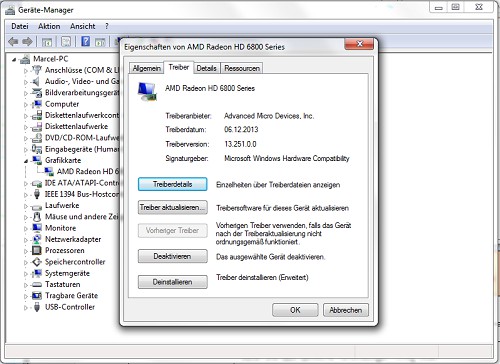
Windows screen flickers: The you can do about it
(Image: Screenshot)
2. Option: Outdated or faulty driver update
May be the driver of your graphics card is faulty or out of date:
- Go to the manufacturer website of your graphics card and search for the current driver. You can also use Windows Update for the search. This is, however, recommended less.
- Then go to the "control panel" and select the "device Manager". You are searching for your graphics card and double-click on the name. Switch to the Tab "driver". Check the "driver version" with the Version specified on the manufacturer's website.
- If you find on the manufacturer's website is a newer Version, download them and install them.
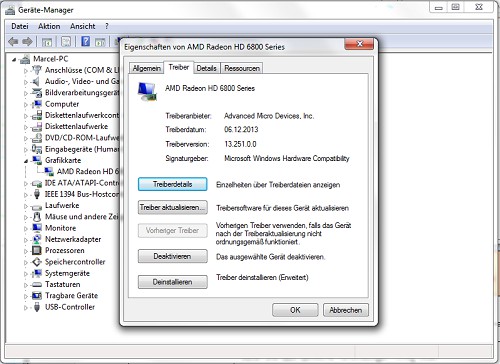
Windows: Driver Features
(Image: Screenshot)
3. Option: Hardware error-check if of Windows-flickering screen
A Faulty Hardware can also cause problems on the screen:
- Check the screen cable is faulty and replace it, if necessary, for a Test with a different cable.
- Also, check whether the video card is seated properly in the Motherboard and if all Connections are seated properly.
- Check also the fan on your graphics card and check if he deposits not turning possibly due to dust.
In addition to the classic there are in Windows 8, advanced system control. What this can show in the next tip.






