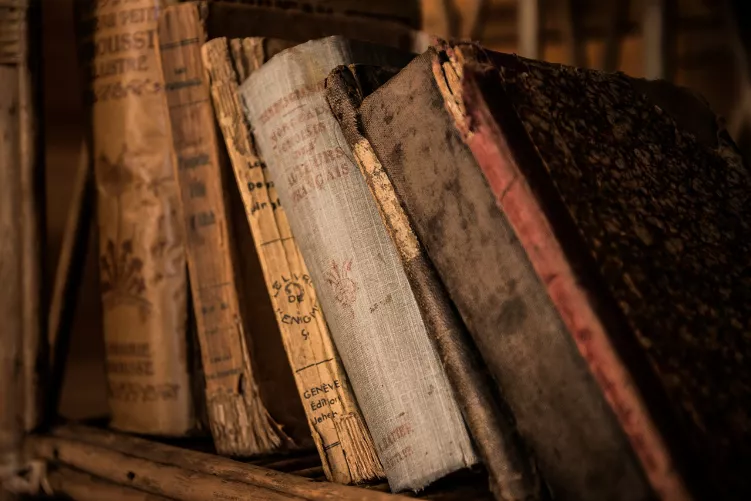Windows 8: Classic control panel, find
In the classic control panel, it is the traditional control panel, which has changed since Windows Vista and Windows 7 hardly. Here you can perform as well as each of the settings for your PC.
- Press the Windows key on your keyboard to go to the start screen.
- Enter "System", so that on the right in a search bar opens. The first result is the "system controls directly".
- Select this, open your control panel.

Windows 8 Control Panel
Windows 8: New system find control
In the advanced control panel, you will find a number of new functions that are directly adapted to Windows 8. Here it is, and not all setting options, however, many that are not about the classic system control is available:
- Proceed with the mouse to the upper-left or bottom-right corner of the screen to open the "Charm Bar".
- You can click on the "settings" and then on the "PC settings".
- It will open a new window: This is the new control panel of Windows 8.
As you are using Windows 8.1 boot directly into the Desktop can, you will learn in this practical tip.