Uninstall printers in Windows 7 and Windows 8
- First of all open the control panel: In Windows 7 open the start menu and right, click "control panel". In Windows 8 and 8.1, you switch to the start screen and type "control panel". Select the found item in the search box.
- Are you looking for in control panel, select "devices and printers" or "devices and printers" (if you are using the category view).
- Click with the right mouse button on the printer you want to uninstall and select "remove device".
- Confirm the security question with "Yes".
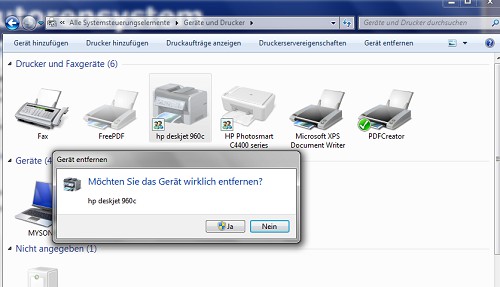
Printer from the device list remove
Note: In the next article, we will solve the most common problems with printer installation in Windows.





