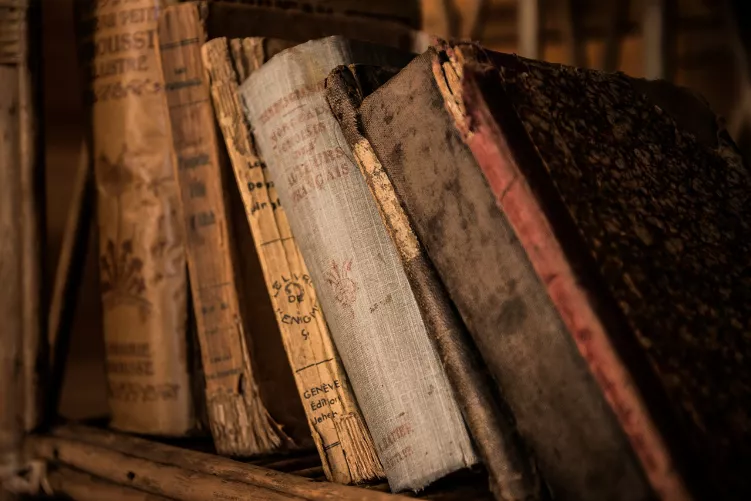Action on closing the laptop setting
In a few steps, you can pretend to Windows that it turns off when you close your laptop. In the images gallery are the individual steps illustrated.
- Type "control panel" in your Explorer window, and navigate to "power options".
- Click in the left bar, Select "what to do when closing the laptop".
- Click here for the network operation and/or for battery operation, the Option "When closing" to "shut down".
- With a click on "save Changes" to apply the settings.
How to make your Laptop when you close it into sleep mode, we will explain in this practical tip.
Latest Videos
Open control panel and navigate to the "power options"

Open control panel and navigate to the "power options"
This is not to be displayed, set the display to "Small icons". Now you can see the Icon for "power options".

This is not to be displayed, set the display to "Small icons". Now you can see the Icon for "power options".
On the left, click "Select what should happen when closing the laptop".

On the left, click "Select what should happen when closing the laptop".
Here you can operating now under the "When closing" the action for the AC and battery power to individually determine. Select "shutdown", the Computer shuts when you close down.

Here you can operating now under the "When closing" the action for the AC and battery power to individually determine. Select "shutdown", the Computer shuts when you close down.