Why appear a blue screen?
- Blue screens occur when Windows detects a error in the System. It may be an error in the data System, as well as in the Hardware. Through the blue screen Windows will not stop any of the operations in order to damage the System further.
- Such an error occurs, you often only have a few seconds to look at the blue screen. On this useful information, with which the Problem can go, however, most of the time. Then, the System can record the current Windows session, the Computer must be restarted.
- The Computer will not boot without a blue screen is displayed, you need to start this for the solutions to the problem in safe mode. How this works, read this practical tip.
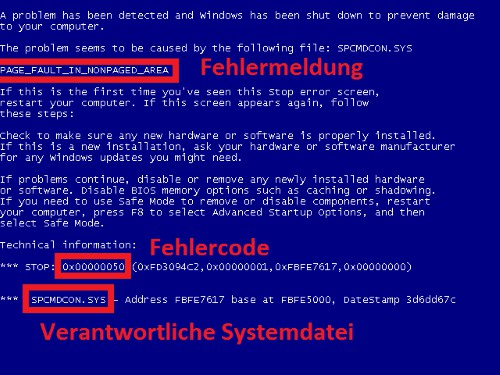
Bluescreen on Windows
Common causes: Hardware or driver problems
Most of the problems occur in the Hardware or the associated device drivers.
- Hardware-error: Here, virtually any component can suffer a Broken or cause a Problem. Often, the Motherboard, the processor, the graphics card and the memory are loaded.
- Driver: Often blue screens occur even after you install the new driver. These are either outdated, have not been installed correctly, or are not approved by Windows.
- Other causes may be due to incorrect BIOS settings, broken Registry, an overclocked process, overheated components, or missing files on the hard disk.
The most common errors and its solutions
Most of the problems occur after you install drivers. You can find the following is a guide to Troubleshooting. Have you recently installed any drivers and Updates performed, or the error is not showed listed here, you will be helped in the next paragraph.
- Solution for problems with drivers: Press simultaneously the keys "Windows" and "R", then enter "devmgmt.msc" and click "OK", so that the device Manager will open. In the list, locate the device whose driver was recently installed or changed and you click with the right mouse button. Now click on "update driver software" and follow the instructions. Alternatively, you can Uninstall in case of problems, the driver in the same way also "" and then the latest from the manufacturer's Website to download and install.
- 0x0000002E: DATA_BUS_ERROR: this error appears in the blue screen, there is a Problem with the memory. Download the Tool "MemTest" and run it. With a click on "Start Testing", it is checked the functioning of the working memory. Let the Test run for several hours. Will then be displayed at the bottom of the window, a number of zero errors, your memory, after all, is not broken and does not need to be replaced.
- 0x0000007B: INACCESSIBLE_BOOT_DEVICE: This is an error in the boot sector is. Check your Computer for the time being to a virus attack. Anti-virus programs such as "Avira" also have mostly a feature that only the boot sectors check can. If you cannot find this you can run a complete Scan of the computer. This can also be another program such as Malwarebytes Anti-Malware used to be. The Problem is not due to a Virus is causing, open the BIOS, locate the "SATA Mode Selection" and set to "IDE" instead of "AHCI" in. Alternatively, you can repair the boot sector manually. How to do this, read this practical tip.
- 0x00000024: NTFS_FILE_SYSTEM: In this case, a program is striking a lot of CPU memory. You can open the task Manager by clicking shift at the same time the keys "Ctrl" + "" + press "Esc". You are now searching for the process that is documented in the column "CPU" more than 50%. It is a program, uninstall and re-install it. It is a part of Windows (System), press simultaneously the keys "Windows" and "E", so that the Computer opens. You run on the hard disk on which Windows is installed (usually "C") and right click and select "properties". At the top, click the tab "Tools" and click on "Check". Now, errors in the System are searched for and, if necessary, adjusted.
- System restore: Helps none of this, we recommend a system restore or repair the computer. As for Windows Vista and Windows 7, read this practical tip.
- Help with Microsoft search: your problem is not listed here, you will also receive the Microsoft Support help. To do this, enter the top right of the Website, the error code of the blue screens.
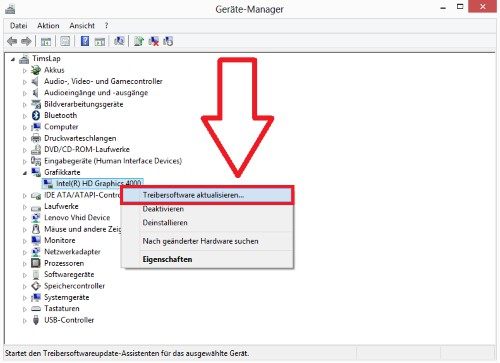
Cause of blue screen: driver
Problems with blue screen view to determine
You know not what error is displayed, or what program or driver is causing the Problem, helps you with the free program "blue screen view".
- After the Installation, you will now see all recently viewed blue screens in the list.
- From there you can select the desired, all of the information to the blue screen to retrieve.
- Move the Slider further to the right, find the "Caused by Driver". Here you can see the Hardware that is responsible for the error. Now, you can initiate further steps and, where appropriate, the instructions in the previous paragraph follow.
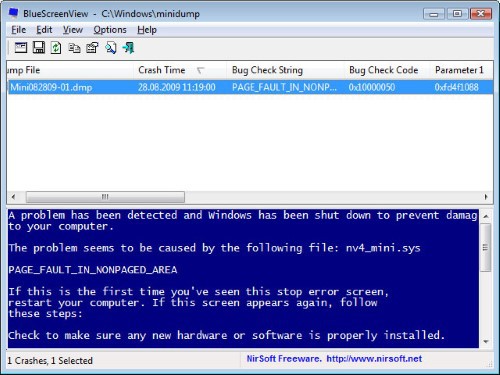
Blue screen view
Caution: Changes to the Windows System and in the BIOS may exacerbate existing damage or new cause!






