Monitor to Windows 8 PC connect
Before you can set up the second Monitor, you must connect it first to your Computer:
- These are the types of cables, DVI and HDMI in particular. You can, however, also to the old Standard VGA access.
- Make sure that all cables are connected and the power supply is restored to the second Monitor.
The second Monitor in Windows 8 set up
Restart your Computer and turn on your Monitor. Then, you can make the configuration:
- In Windows 8 you can share your screen in several ways: you can mirror the same image on both monitors, your desktop over both monitors, extend the Desktop or on only one of the two devices.
- Change the setting by moving the mouse in the lower-right corner. It's the Windows 8 menu appears. Now click on "devices" > "Second screen". Here you have different options to choose from.
- Under certain circumstances, you need to the screen resolution of the second monitor setting. Note, however, that the two monitors in mirror mode must have the same resolution.
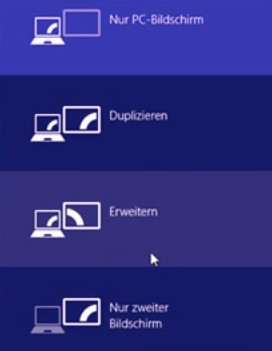
Monitor options in Windows 8
Also on the second screen, you should not skimp on. Whether you already have a 4k Monitor is worth, you will learn in the next article.






