Step 1: hard drive on Windows 8 zoom out
In this tutorial we will share the Partition of a hard disk, so an additional Partition is created. Of course, you can also create more than one Partition.
- Simultaneously press the keys "Windows" and "R", so the command "Run" will open.
- Type diskmgmt here ".msc" and confirm with "OK". Connect starts the disk management.
- You click with the right mouse button on the already existing Partition and select "shrink Volume".
- Now enter the space you want for the new Partition. The maximum size of the new Partition is already registered.
- Via the Button "" will be reduced to Shrink the existing Partition and the rest of the memory is released. This, however, is not assigned yet.
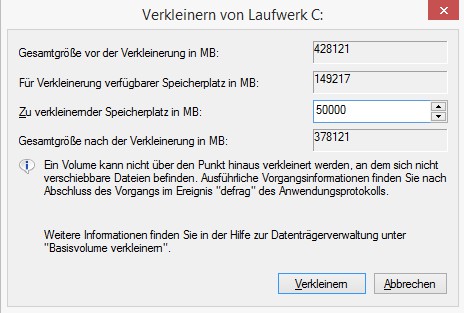
Windows 8: hard drive shrink
In the next practical tip we will show you how your hard disk in Windows 7 partition.






