Website tile to Windows 8 start menu, pin
Normally, you pin in Windows 8, files or programs via a right-click and then "pin To Start". In the case of files with the extension .URL, an Internet link, this item is hidden in the context menu, however. Proceed as follows to see the Link, nevertheless, as a tile to the start menu pin it.
- Go to the Windows Explorer the following Link: C:\Users\%USERNAME%\AppData\Roaming\Microsoft\Windows\Start Menu
- Click with the right mouse button in a blank area, select in the context menu "New" and then "shortcut".
- Enter in the new window to the desired Website and click on "Next". For example: "www.google.de"
- In the next step, give the shortcut a name. Ideally, the site itself, so the "Google way those".
- After that, you can use the WINDOWS button in the start menu.
- Click with the right mouse button in a blank area, and select the bottom right "All Apps". You should now be able to your newly created link on the left side, between all the Windows 8 Apps, see (see image).
- Click with the right mouse button on its link and select in the bottom left of "pin To Start".
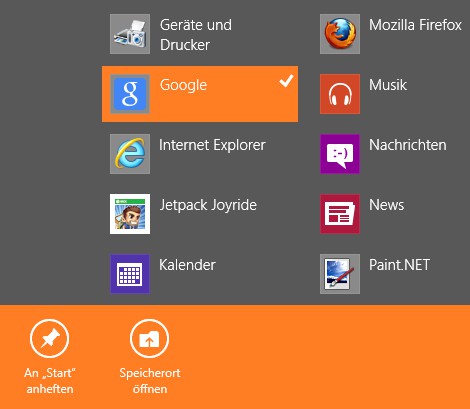
"All Apps"Menu
Icons of created Website-tile edit
It may happen that the tiles of Windows 8 as a Symbol is simply the Icon of the default browser. Would you rather have the site Icon, you can do this as follows:
- Find in Internet a picture.
- Call the folder "c:\users\%username%\appdata\roaming\microsoft\windows\start Menu", and click with the right mouse button on a link.
- In the context menu select the item "properties".
- Under the Tab "web document", click on "change icon".
- Click in the new window, "Browse" and select your desired Icon.
- Confirm that you want to completion twice with "Ok".
Please make sure that the Icons for the file extension .The ICO have. You can use your images under the following Link in a Icon convert Icon Converter






