Windows 7 reset: Backups of the data do not forget
You should check your personal data and programs still need, so you may not backup your data and forget. Because factory settings means that all your data will be deleted and only the operating system installed remains.
The Windows 7 operating system without CD to factory settings
There are several ways to install Windows 7. The following way is somewhat easier, but only works if the manufacturer has stored the Windows 7 Installation on your PC. This guide does not work, try the following.
- Open the control panel and select the category "System and security".
- Under "Backup and restore" below the "system settings on the Computer to restore".
- Click then below on the "Advanced recovery methods".
- Here, select the Option "allow the Computer to factory settings reset".
- Then follow the instructions. These are generally self-explanatory.
- Note: if you install the Option "Windows (Windows installation disk)" is displayed, this is the guide for you, unfortunately, not feasible.

Instructions: Windows 7 reset to factory settings
Because some manufacturers integrate their own recovery options in the PC or Laptop, the parts of this manual to run at them in a different way. Crucially, the first steps are usually always the same, however.
- Start your Computer in Recovery mode: During Computer startup, appears at the bottom of the screen a note that you can Press an F-button in the Recovery mode. Usually, it is possible with the F11 key or the F9 key.
- The key to press as quickly as possible. The Computer should continue, however, normal high, so you have to start again from the front and the button faster press.
- Tip: do not Work, both keys, try the other F keys. On some Laptops need the Fn key in the bottom left on the keyboard to use the F-keys.
- The Computer then loads the Recovery mode. There you select with the arrow keys to select the item "restore".
- Since you have backed up your data already, you can go with "Continue" to the next step.
- There, you will be prompted to remove all the connectors of the input devices such as keyboard and mouse from the Computer. You first confirm with "Next" and then remove the plug.
- Then, the Reset process began on the factory settings. This process can take several minutes.
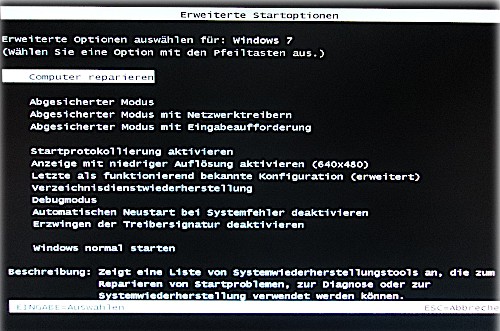
Windows 7 is the history: upgrade Now!
Even if you reset Windows 7 to factory settings, the Performance of the new Windows 10, the System is used only rarely. In addition, Microsoft Support for Windows 7 already set. A better time for an Upgrade there is, therefore, hardly.
- As a user of Windows 7, you can at any time free of charge to Windows 10, switch. To do this, you also need no CD.
- Who's not in the mood for the whole Upgrade-Stress, can be directly to a laptop with Windows 10 access. For less than 500 euros you can get powerful Laptops, which you don't have to set up.
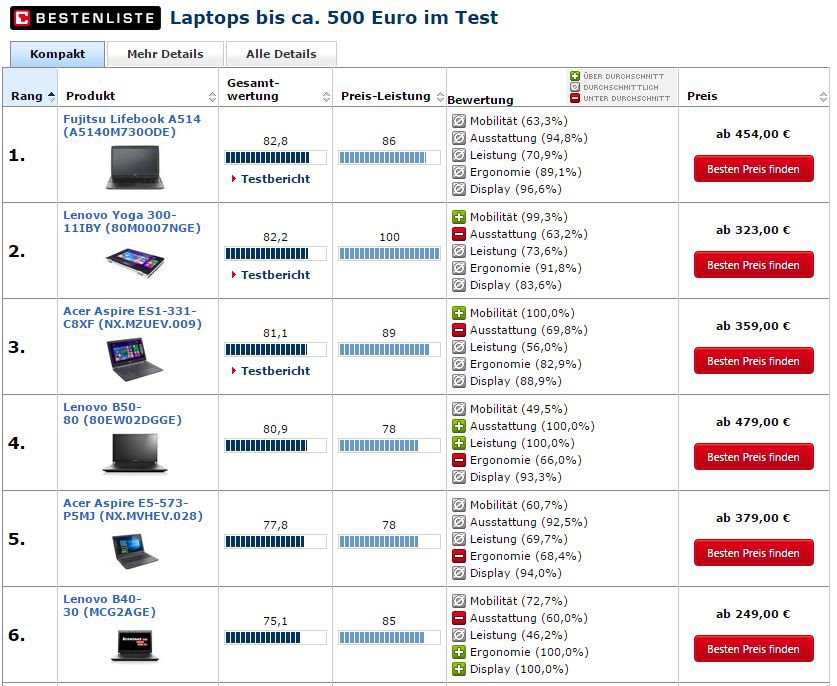
You should use the Reset on a Laptop, and you want to sell, so we are showing you in a different practical tip what you can when you Sell your laptop in mind. You need individual help, to Windows 7 factory settings reset, then contact the experts in the CHIP Forum.






