Drive is not displayed - General tips
The following points will help you to find the source of the error:
- Check whether the hard disk is recognized by the System. You can do this directly in the BIOS or the control panel of Windows: Press the Windows key combination [Win] + [R] and run devmgmt command ".msc“ (without the quotation marks) to start the device Manager. Under the "drives" should be listed on the drive.
- Check the connections of the hard drive. May be the cable not plug in properly in the drive or the motherboard of your PC. If you have a spare cable, replace the cable.
- In the case of old hard disks with IDE-interface you should use the Master-Slave wiring correctly perform. A Master drive is on black connector, the Slave drive to the gray connector.
- A hard disk is defective, it can be the reason for this is that the drive is not recognized by Windows. If the PC is turned on, you should feel a Vibration when you touch the disk with your Finger. A persistent clack noise can indicate a hard disk failure. In the case of SSD drives, this will work, however, is not.
- May be the hard disk in a file system that Windows can read. This applies, for example, for the Linux widely used Ext file systems. You want to under Windows on such a disk access, you need a special Software like Paragon ExtFS.
- It is the drive to a USB hard drive, you should ensure that this is adequately supplied with electricity. In addition, resources can provide Windows problems here for problems. In this case, it can separate help, if you have the hard drive to a different USB connector, or other, currently non-needed USB devices from your PC.
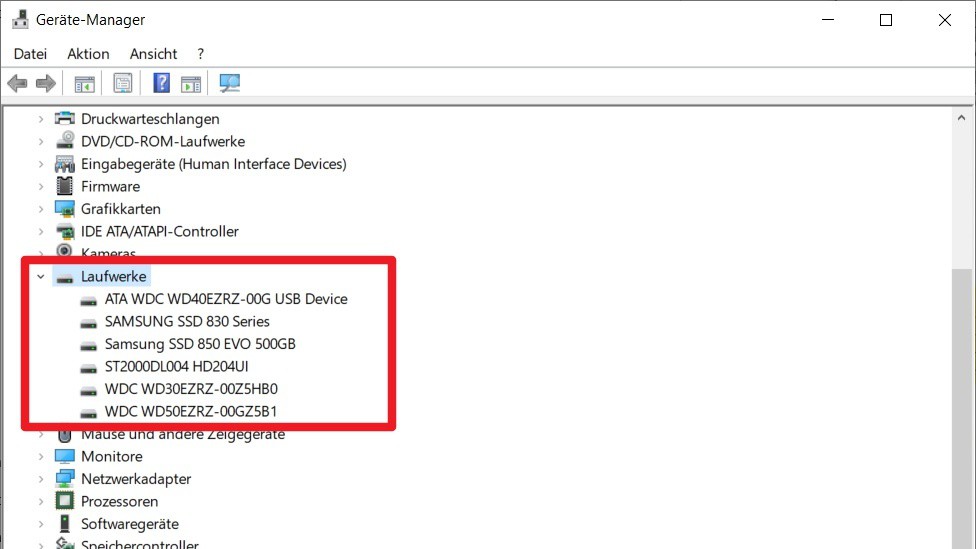
Drives in Windows 10
(Screenshot)
Drive letters in Windows to assign
Your drive is also not recognized under Windows, if no drive letter is assigned or if the assignment is lost. Both, but you can correct quickly.
- Open the disk management of Windows, by pressing the key combination [Win] + [R] and the command "diskmgmt.msc" (without the quotation marks) to run. You will now see a list of all Windows connected to the data carrier.
- Click with the right mouse button on the drive that is not displayed correctly, and select "change drive actions and paths...". You realize the drive that is behind the volume name, no drive letter is displayed in parentheses.
- Click on the "Add" button and assign an available drive letter. You Confirm Your Selection. Then the drive should be displayed correctly in Windows.
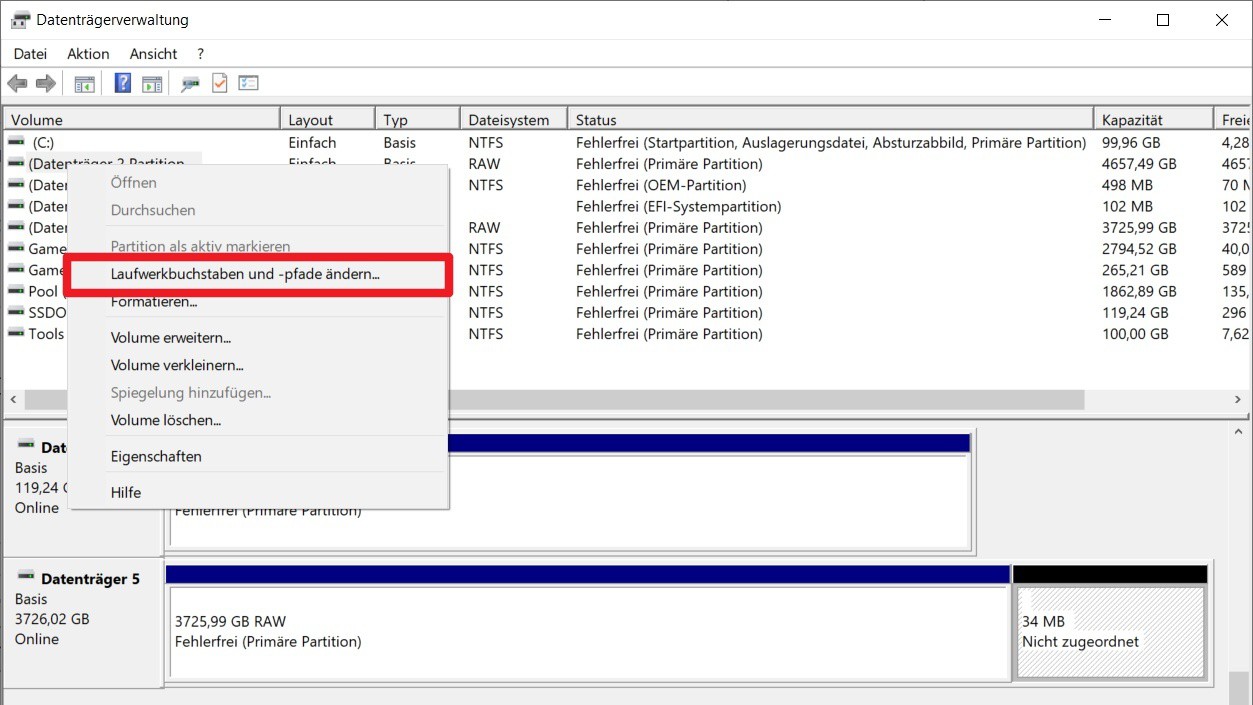
Drive letters change
(Screenshot)
Hard drive to format and create Partition
In the case of a new and empty hard drive, it may be that this has not been formatted or no partitions were created. This, too, after you get on the disk management.
- Press the key combination [Win] + [R] and run "diskmgmt.msc" (without the quotation marks) from.
- A non-formatted drive to detect the note "RAW": Click the drive with the right mouse button and select "Format...". After that, follow the Instructions on the screen.
- The note "Not allocated" indicates a missing Partition. Click the corresponding drive with the right mouse button and select "New simple Volume...". Then follow the steps on the screen.

New Partition
(Screenshot)






