Preparation for the bootable USB Stick with Windows 7 or 8
- Operating system: In the ideal case, you have the Windows Version on DVD. For later registration of the product-Key is required. But even if you do not have the DVD, you can manage different.
- ISO download: first you need the ISO file of your Version of Windows and the appropriate activation Key. The following versions you can download: Windows 7 Professional (32-Bit), Microsoft Windows 7 Professional (64-Bit), Windows 7 Home Premium (32-Bit), Windows 7 Home Premium (64-Bit), Windows 8 Enterprise (32-Bit), Windows 8 Enterprise (64-Bit).
- You don't know exactly how much Bit is your System? In our practical tip Video, we explain how you can figure it out:

Win7 or 8 via a USB Stick
- USB-Stick: To keep Windows running smoothly, we recommend you to make a USB Stick with USB 3.0. A relatively faster USB-2.0-Stick is sufficient. In the case of external hard drives, USB 2.0 is more than enough. In the case of the 32-Bit Version of Windows, the memory should be 16 GB, with the 64-Bit Version in 32 GB.
- WinToUSB: Download the Software WinToUSB and install it. The small Tool brings the ISO file of the Windows Version on your USB-Stick.
Windows 7 and Windows 8 from USB-Stick to boot
- Start up WinToUSB and select the path where the ISO file is located, or the drive where the DVD is located.
- Select in the next step, the USB Stick or the external hard drive on which Windows is installed.
- You the boat is then - and System-Partition is displayed. Click on both of the selection points.
- With a click on "Next" Windows will install on the USB Stick. Depending on the data carrier, the process can take up to two hours.
- The process is completed, the USB Stick is ready to use. Insert the USB Stick into any PC and start it, then Windows will be booted from the USB Stick.
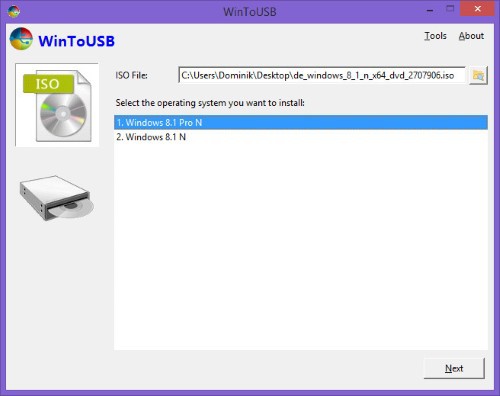
WinToUSB
Information on the use of Windows from the Stick
- BIOS/UEFI So that Windows is actually installed from a USB Stick, you must set in the BIOS or the UEFI, the USB drive is loaded before the hard drive. How to use the BIOS under Windows 7 , and UEFI in Windows 8 open, we already have in other practice tips explained.
- Boot order: you Are in the BIOS or the UEFI, you need to change the Boot order. How this works, we will show you in this practical tip.
- Note: each time you first Start a new PC that portable Windows needed a little more time to Start, because the Hardware is first detected. In Windows starts up may also something more often.
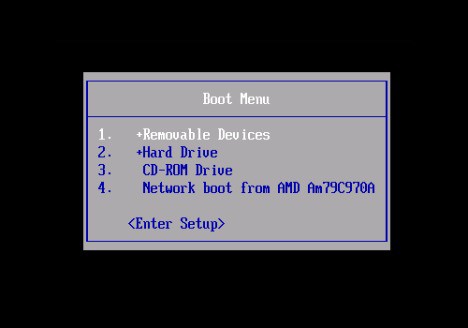
Win8: Boot order change
Tip: In our picture gallery we have the process with lots of pictures explained. In addition, we tell you how you Windows 7 from the USB Stick on a PC can install.






