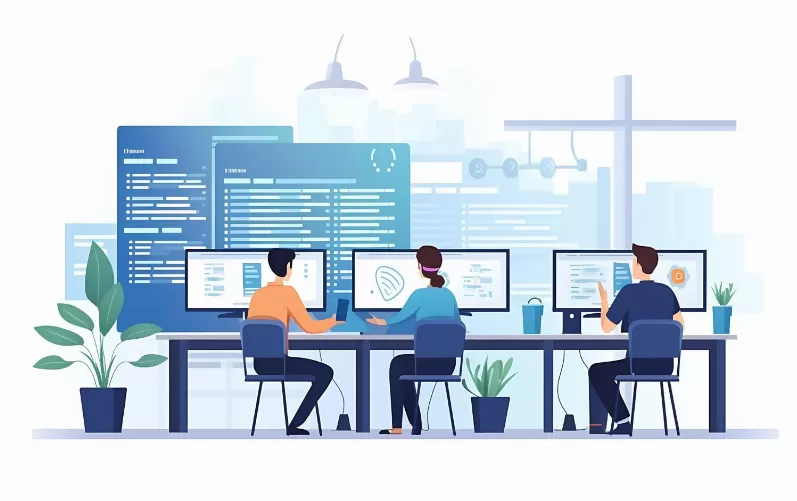User name in Windows 10 to change from local account
Under Windows 10 , you can your user with a Microsoft Account or a classic create user. The following guide does not work, continue to read in the second paragraph.
- Open as the value of the control panel in Windows 10. Shows how to use the Video under this section.
- Now select under the category of "user accounts" and again "user accounts", the Option "Own account name change".
- Enter the new name and confirm with the Button "change name".
- Alternatively, you can manage Another account, also the names of other local accounts to adjust.

Windows 10: the user name from the Microsoft account
You have linked your user with your Microsoft Account, the user name automatically. You can use the Mail service "Outlook" with your Microsoft Account, think about it carefully, if you change your name: Because the Change is also for your contacts visible.
- Open this Microsoft web page and log in to your Account.
- Top left, click on "More actions" and then on "edit profile".
- Click on "edit name", change if desired the first or last name and confirm with the Button "Save".

In the next practical tip we show you how to Windows 10 without CD restore. For more questions about Microsoft Windows 10 be answered by the experts in the CHIP Forum