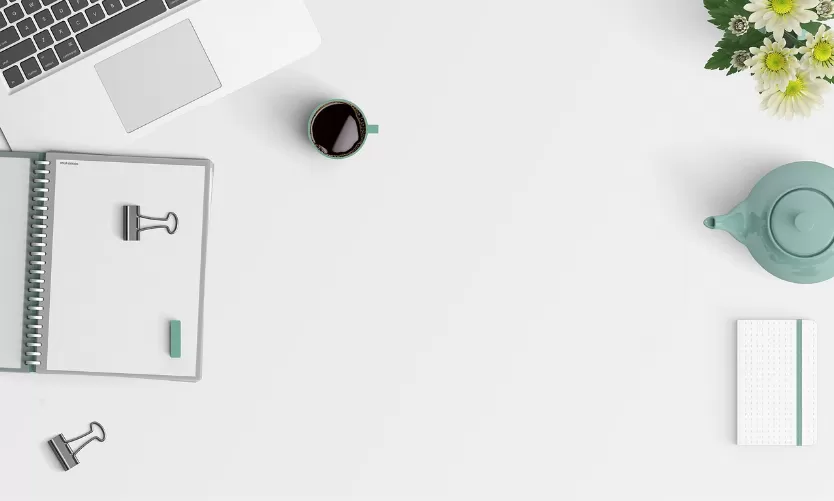Problem 1: Windows 10 finds no Updates
If Windows 10 autonomously finds no Updates, you should do the following:
- Start as a your Computer and wait after the restart for 15 minutes in Windows. Then you can try again, Updates to search.
- If this does not work, navigate in the control panel "System and security".
- Select you will then see "problems and how to fix". In the subsequent screen, you should click "System and security" to "fix problems with Windows Update".
- After the program is finished, you will find Windows Updates again without any problems.
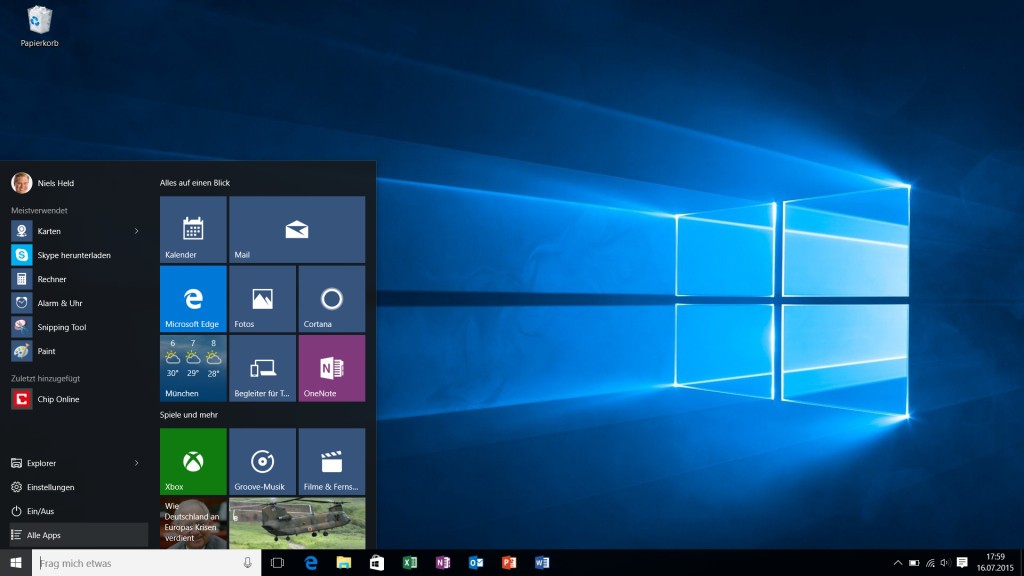
Windows for 10: problems with Updates
Problem 2: Windows 10 does not load any of the Updates
In isolated cases, it may also be that Windows finds the Updates though, but this is absolutely not downloads. This Problem is solved with the following steps:
- Follow steps 1-4 from the paragraph above. The Problem is not resolved still, you can do the following:
- Open the Windows Explorer. Now navigate to "C:\Windows\SoftwareDistribution\Download".
- Then delete everything in the folder. This will force Windows to register the update and download.
- The Updates should be downloaded as usual after that.
Tip: Alternatively, you can use the Windows Updates from our Download section. Both Download and Installation are normally faster than using the control function of Windows.