Windows 10: Desktop Board resources
- The far right in the taskbar next to the clock is a small, almost invisible button bar. Clicking it minimizes all Windows and the Desktop displayed.
- Alternatively, you can use the key combination [Win] + [D].
- Click again on the area of the task bar or use the key combination a second Time, open the mini window minimized again.
- Especially for Tablet users, the small button is very awkward. In the next paragraph, we will show you how to create a Desktop shortcut in the taskbar.
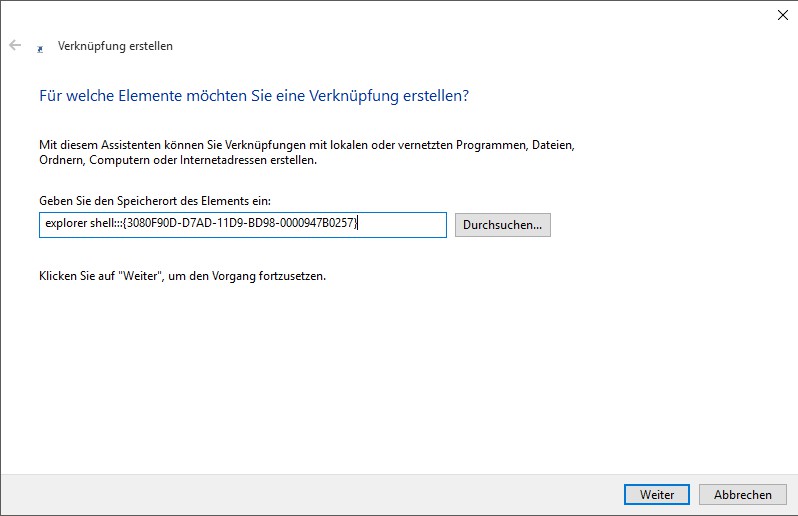
Show Desktop in Windows 10
Windows 10: Desktop icon in the task bar insert
- Click with the right mouse button on an empty spot on the Desktop.
- Select "New" the Option "link".
- As the location, enter "explorer shell:::{3080F90D-D7AD-11D9-BD98-0000947B0257}" and click "Next".
- In the next step, enter any name for the shortcut. For example "show Desktop". Confirm with "finish".
- Now click with the right mouse button on the created shortcut and select "properties".
- Under "shortcut" click on "change icon". The right Icon you will find in the path "C:\Windows\System32\imageres.dll". Confirm the Change with "OK".
- To place the icon in the task bar, click with the right mouse button on it and choose pin bar "On task".
- The shortcut on the Desktop, you can move now in the trash.
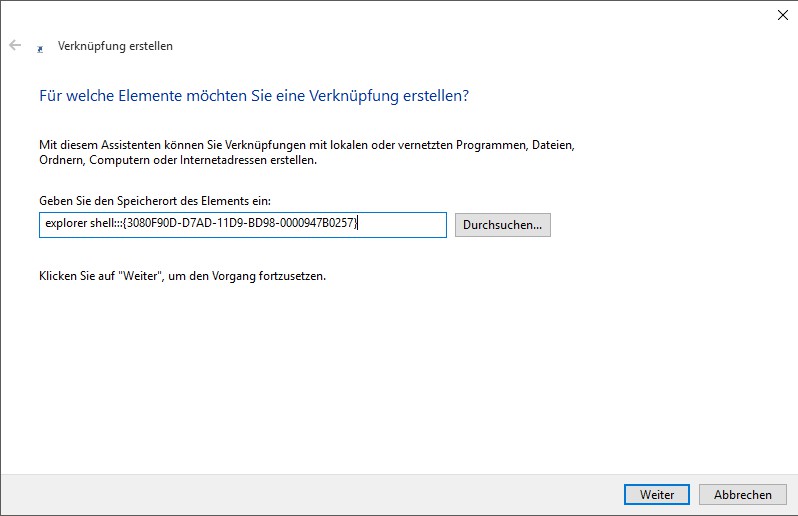
Desktop icon in the taskbar
In the next article we show you how virtual Desktops in Windows 10 use.






