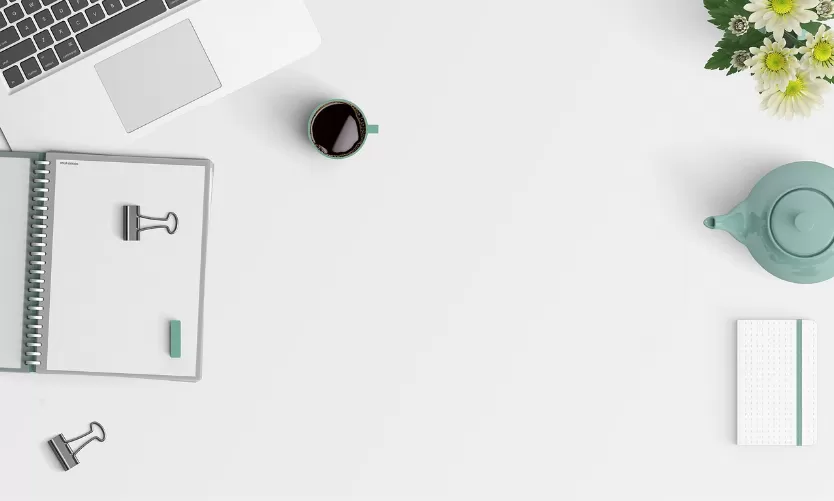In Windows 10 virtual Desktops to switch
- Option 1: Click in the taskbar icon with the Windows. You will now see all of your open Desktops and can switch between them.
- Option 2: Alternatively, press the key combination [Win] + [Ctrl] + arrow keys left and right between the Desktops.
- Option 3: On devices with touch function you can switch with a swipe from the left to the right, or the other way around the Desktop.
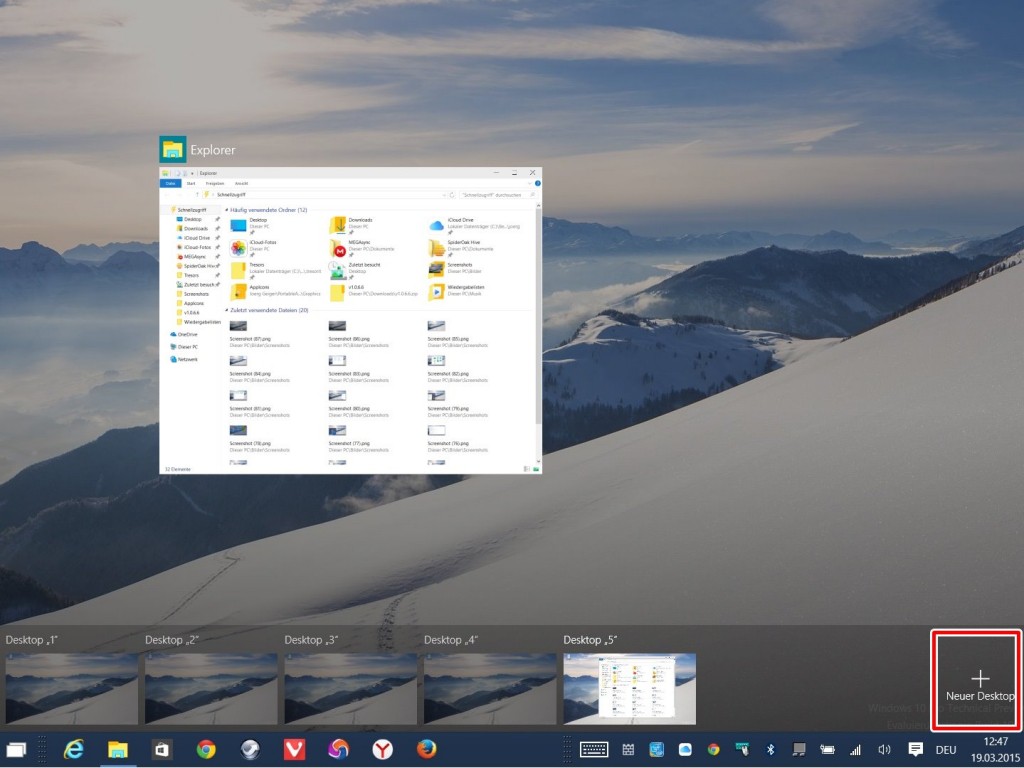
Windows 10: Desktop switch
Windows 10: Virtual Desktop, open and close
- A virtual Desktop, you can open it via the icon on the task bar and close.
- Alternatively, you create with [Windows] + [CTRL] + [D] a new Desktop. With [Windows] + [CTRL] + [F4] close the current Desktop.
You can use the virtual Desktops in Windows 10 perfect: We show you all the Tricks for the use of virtual Desktops.