Windows 10 automatically without a password
- Press under Windows 10 at the same time the keys [Windows] and [R], so that the command "Run" will open.
- Enter "netplwiz" and confirm with "OK". Then, the window "user accounts" opens. Click with the mouse on the desired account.
- Uncheck the Option "users must enter a user name and password" and click "OK".
- You will then be the password for the user account prompt to enter.
- Via the Button "OK" to save your settings. Your user will now be logged in automatically.

Windows 10: Other users appear in the case of Auto-Login
Multiple user accounts on your Computer, it may happen that these will be displayed when you Start Windows. You want to start directly in your user, you need to make a small Change in the Registry.
- Simultaneously press the keys [Windows] and [R], so that the command "Run" will open.
- Enter "regedit" and confirm with "OK". Then the registry Editor will start.
- Navigate on the left to the following path: "HKEY_LOCAL_MACHINE\SOFTWARE\Microsoft\Windows NT\CurrentVersion\Winlogon".
- Open you right the key "default user name" double click and type here the correct user.
- Via the Button "OK" to save your settings. The new regulations occur at the next Start of Windows in force.

Tip: system start-up to further accelerate
With automatic logon in Windows 10 starts noticeably faster. Even shorter Boot times with a corresponding Hardware with a powerful CPU and SSD hard drive.
- The fastest and cheapest SSDs you can find in our always-current list of best. Los is already below 50 Euro.
- Who not to screw around want to find, alternatively, in our Laptop-best list numerous fast laptops for under 500 Euro.
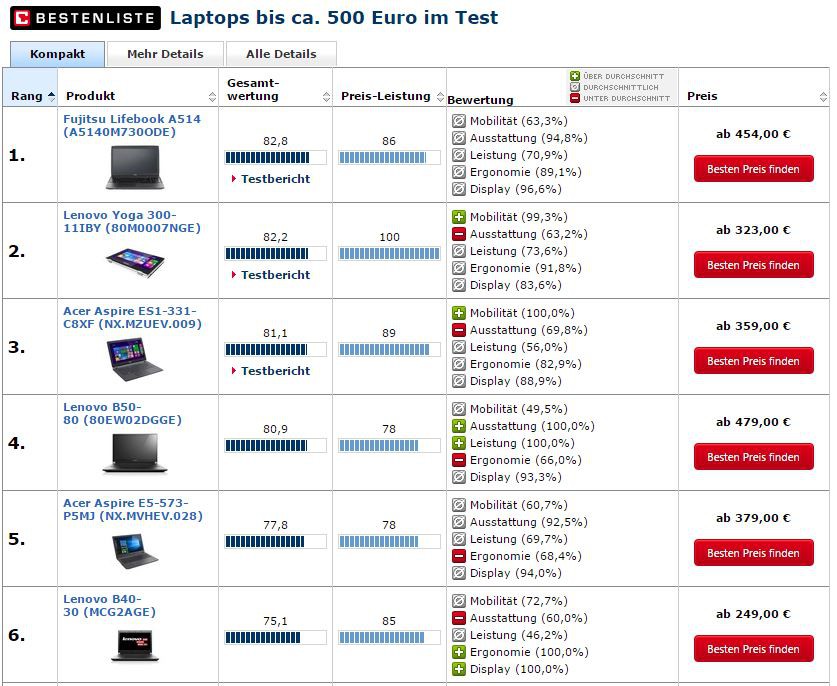
In the next practical tip we show you how to Windows 10 start in safe mode. For more questions about Microsoft Windows 10 be answered by the experts in the CHIP Forum.






