The correct Software to install
So nice sounds coming from your speakers and your voice in recordings sound good, is an essential of the right driver for your sound card.
- Read the practice tip if and what sound card you have.
- Can you find a Realtek sound card, the Realtek driver is the right choice.
- Alternatively, you can learn in here, like the matching driver found.
Sound card: the sound sounds better
First, the speakers: Under Windows, you can make the following settings:
- Click on the bottom right in the Systray by right-clicking on the speaker. From the context menu, select "playback devices".
- Click with a right click on your default speakers. In the context menu click on "properties".
- In the tab "levels" you will find the buttons for "Balance". Left and right should always have the same values. In the tab "upgrades" you will find different effects. Select all of the. Also under "settings" the entry should be "None" selected.
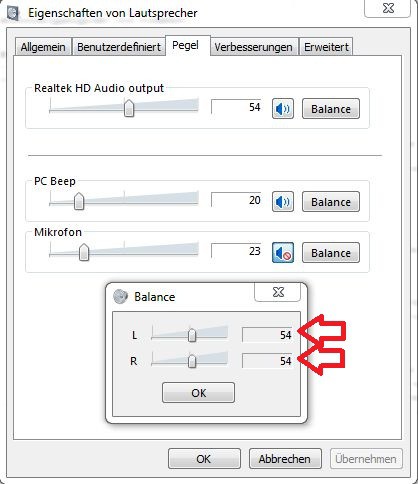
Speaker set
Now set the microphone.
- Click on the tab to "recording". There you will find your default microphone. Select it, right-click and click "properties".
- In the tab "levels" set the "microphone gain" to zero, so that the images are not distorted. The "microphone" should be set to "80" to "100".
- Now select the tab "improvements". Activate the "noise reduction" and "reverberation suppression". Confirm the settings with "OK".
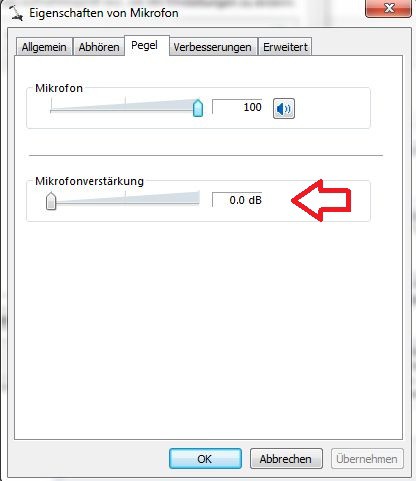
Set up the microphone
Has been tested under Windows 7. If you are in to Skype no sound, get this practical tip.






