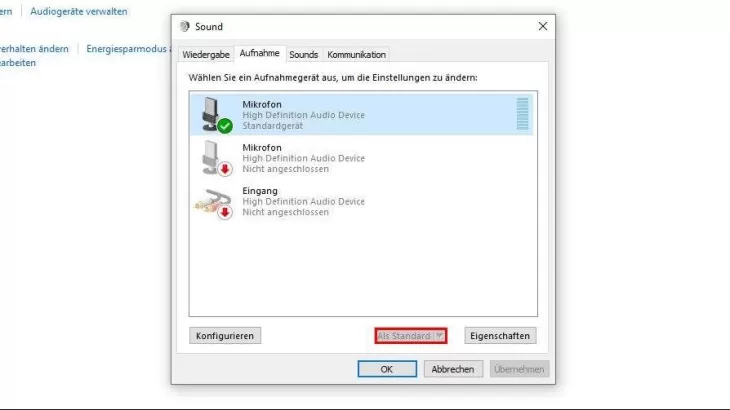
Configure microphone on Windows 10
If your microphone is still not working properly, in the same place, click the "Configure" button at the bottom left to open the Windows setup wizard.
- At this point, select "Set up microphone".
- Now select the type of your microphone. Choose between a "headphone microphone", a "desk microphone" or "other".
- Then confirm twice by clicking on "Next".
- Now speak the displayed text into the microphone and then click on "Next".
- Finally click on "Finish".






