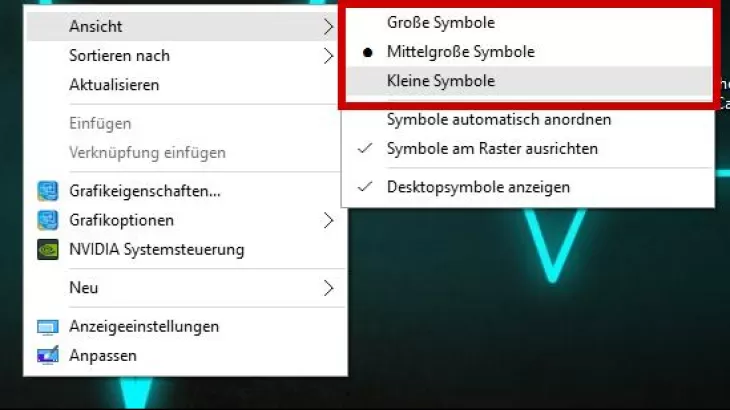
Resize with keyboard and mouse wheel
- Find a empty space on the desktop and right click on it.
- Press and hold the [ CTRL ] key.
- Scroll on the wheel of the mouse to change the size of the symbols according to your wishes.
Shrink and enlarge desktop icons with the keyboard
- To do this, switch to an empty area on the desktop and hold down the [Ctrl]- key.
- Hold down the [CTRL] and [A] keys at the same time.
- You can use the [+] and [-] keys to adjust the size of the icons.
Also interesting:
- Windows 10: Increase and decrease start menu size
- Windows 10: Change Start Menu Color
- Windows 10: Enable on-screen keyboard - how it works






