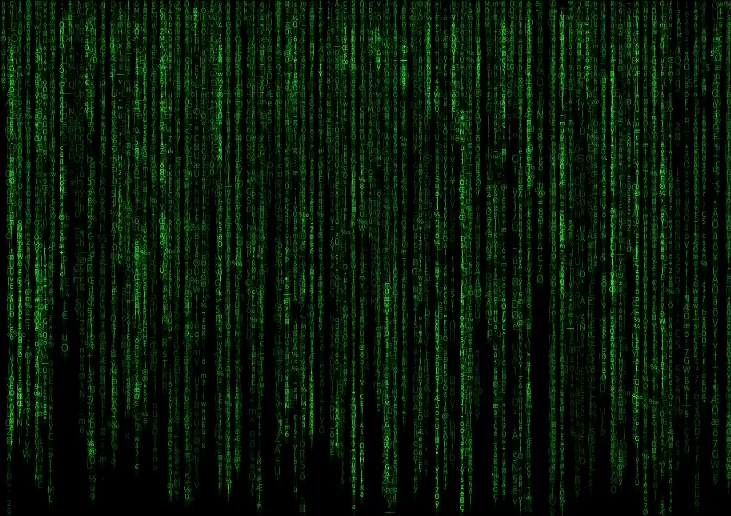More ways to troubleshoot
If the above steps dont solve the problem, go to the Windows troubleshooter.
- To do this, open the settings, click on the "Update & Security" category and call up the "Troubleshooting" tab.
- For "Windows Update" click on "Run the troubleshooter". A scan of the system is now carried out, which automatically fixes the detected problems.
- If this doesnt help either, restart the computer without background services. To do this, open the "System Configuration" via the start menu and switch to the "Services" tab.
- Tick "Hide all Microsoft services" and then click the "Disable all" button. This will stop all non-Microsoft services.
- You can prevent the services from starting automatically when you restart by calling up the Task Manager .
- In the "Autostart" tab, you can exclude the programs listed there from automatic start using the "Disable" button.
- After restarting your PC, try installing the Windows update again.

Also interesting:
- Error 0x80080005: How to Fix Your Windows Updates
- Repair Windows 10 with inplace upgrade: Heres how
- Fix Windows error code 0x800f0831: Heres how