Cortana Pro disable for Windows 10
- Search for and open the gpedit.msc.
- Under "computer configuration" and "Administrative requirements," to go to "Windows components". Here you can select "search".
- You will find the entry "allow cortana". Make a double-click.
- Here she is now "disabled" and confirm with "apply".
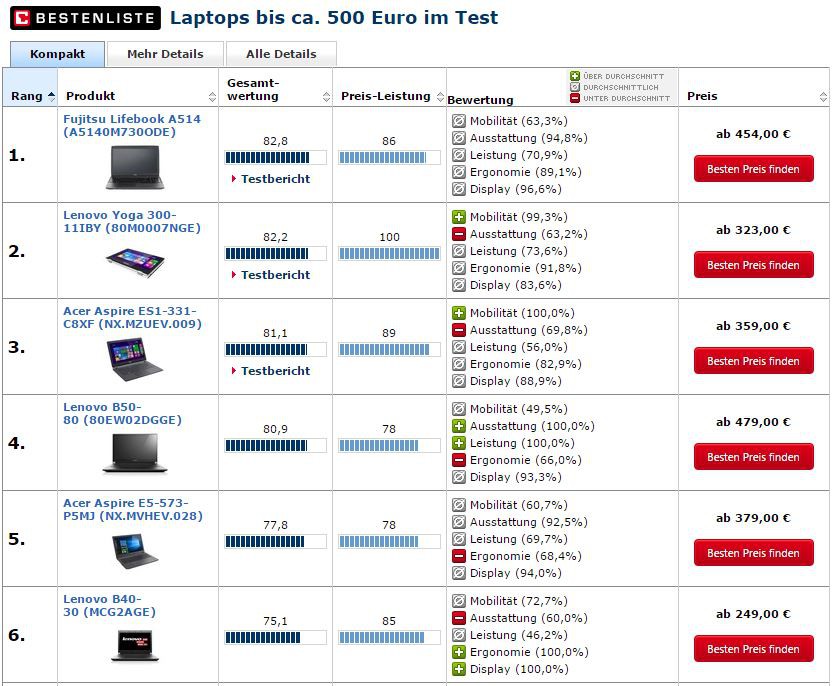
Cortana turn off Windows 10 Home
- Locate and open "regedit".
- Navigate to HKEY_LOCAL_MACHINE\SOFTWARE\Policies\Microsoft\Windows\Windows Search.
- Right-click on "Windows Search" and select New -> Dword value (32-bit). Rename the new entry to "allow cortana".
- Double-click the new entry and set the value to 0.
Windows 10: Cortana to turn off the Firewall
As an alternative to the two previous methods, you will block Cortana with a Trick in your Firewall. This works in all versions of Windows 10.
- You are looking for "cmd.exe" and run the file as Administrator (right-click - > run as Administrator).
- Copy and paste the following command into the window: netsh advfirewall firewall add rule name="Block Cortana Outbound Traffic" dir=out action=block program="%windir%\systemapps\Microsoft.Windows.Cortana_cw5n1h2txyewy\SearchUI.exe" enable=yes profile=any
- Cortana is now blocked on the Windows Firewall and can no longer communicate.
Windows 10: The impact of Cortana disable
- Cortana is an integral part of Windows 10. Cortana is enabled, you will find at the bottom left of the task bar with the inscription "Ask me anything".
- You can disable Cortana in Windows 10, it disables all of the personalized features. The search now shows "Web and Windows browse".
- In addition, you can also disable the Web search and the search in a local search to transform. Thus, only "Windows search" is displayed.
Tip: More performance in Windows 10
Even if it seems so at first glance, Cortana any amount of power is consumed in the Background - even if the service is disabled. Other programs are on Windows 10 with little resources. A powerful computer is therefore mandatory.
- In the event of weak Performance you should, therefore, think about a new Notebook for Windows 10. Powerful models are already available for little money, as our list proves.
- In addition, we can provide you with in a special article, currently the best Laptop for under 500 Euro in more detail before.
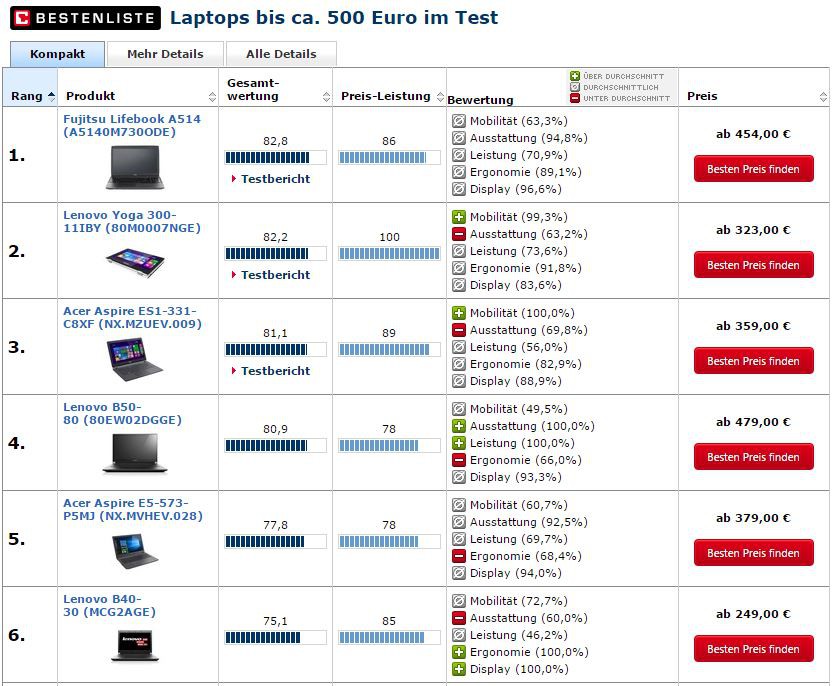
In the next practical tip we show you how to protect yourself automatically on Windows 10 login. For more questions about Microsoft Windows 10 be answered by the experts in the CHIP Forum






