Color scheme, set the new - so it works under Windows 7
- Click with the right mouse button on a free spot on your desktop and select in the context menu "Customize".
- It is a new window in which the current Design can change open. Click on "window color".
- Now you can change the window color and appearance. To do this, select either one of the suggested colors, or you can create with the "color mixer" a unique color.
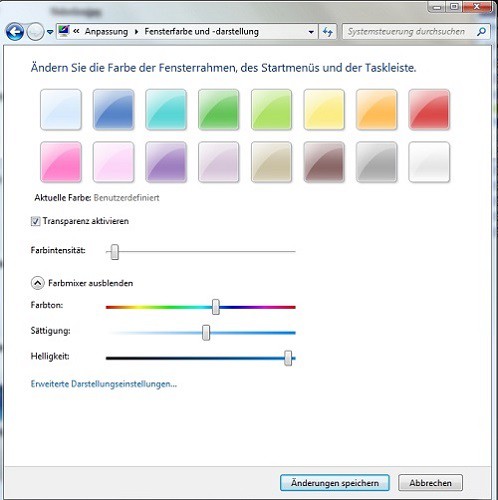
Large selection of color schemes
System creative design
Even more beautiful you can customize your System by changing, for example, the Desktop Background or a screen saver set.
- To do this, click with a right click on a free spot on your screen and select "Customize".
- You can by selecting the Option "desktop background" own image.
- By clicking on "screen saver" click to see your System, even good, when it's just not needed.
- After you have made all settings, you can accept your Design by clicking on the "save Changes" button.
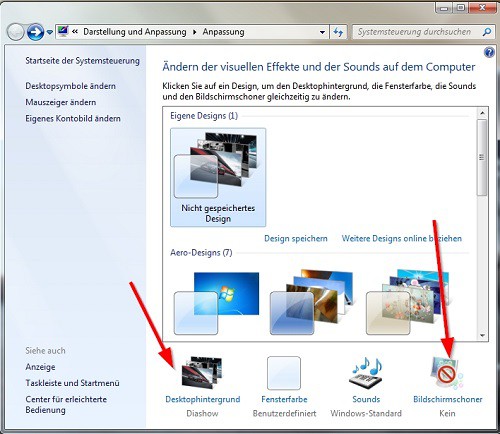
Windows 7 customization
Like you, your mouse pointer will visually change, we will show you in this practical tip.






